Samsung SCH-U540MSAVZW User Manual
Page 108
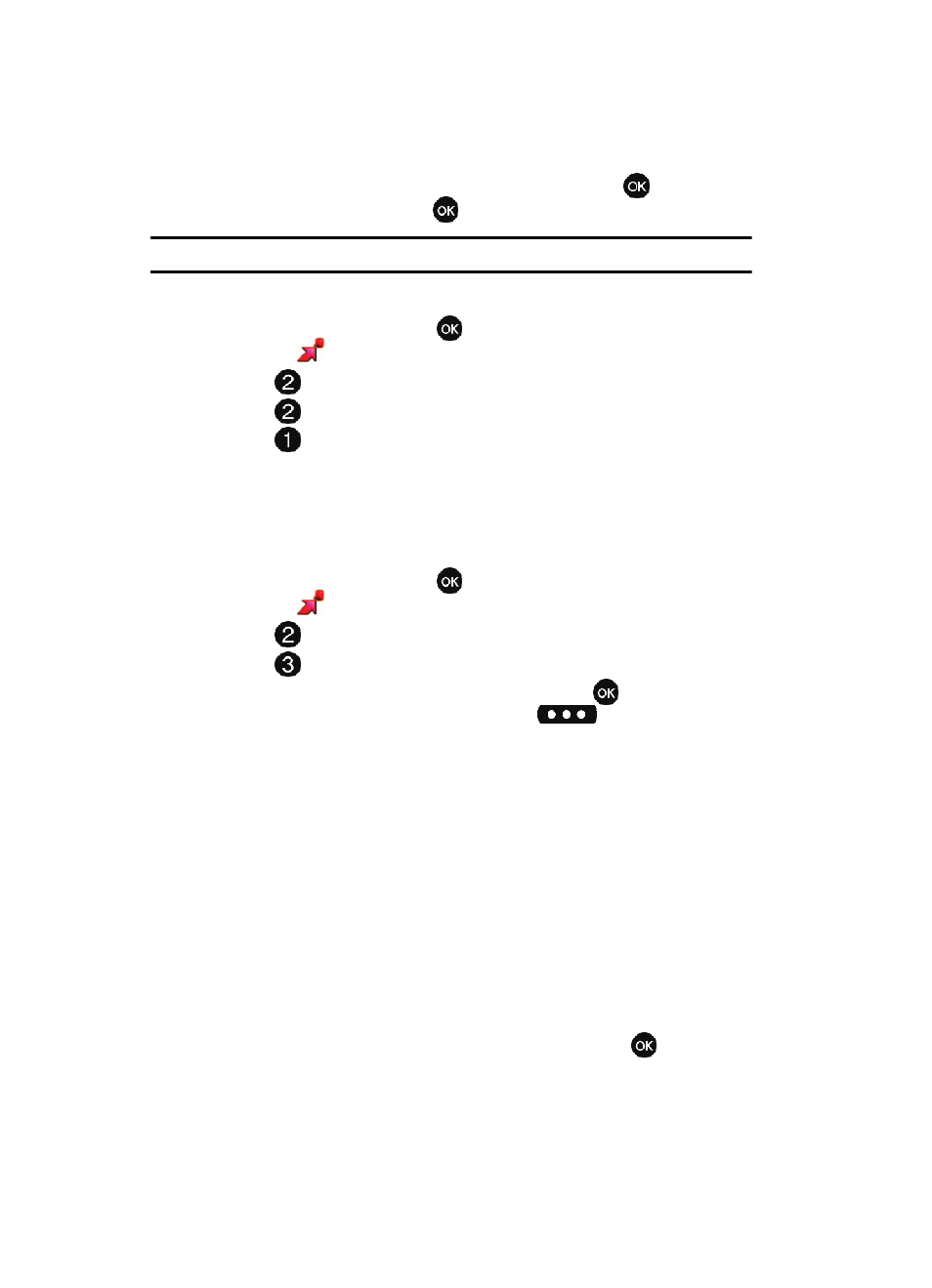
105
7.
After reading terms, highlight Save to accept and press ,
or
highlight
Cancel to decline and press
.
Note: Fees apply for text messages/alerts both sent and received.
Get New Pictures
1.
From the main screen, press
MENU, use the left navigation key to
highlight
GET IT NOW.
2.
Press
Picture & Video.
3.
Press
Get New Pictures.
4.
Press
Get New Applications. You are connected to the internet.
Follow the on-screen prompts.
My Pictures
My Pictures allows you to review the pictures taken with the camera feature or
downloaded and stored into your phone and/or microSD
TM
card
1.
From the main screen, press
MENU, use the left navigation key to
highlight
GET IT NOW.
2.
Press
Picture & Video.
3.
Press
My Pictures.
4.
Use the navigation key to select a photo, and press
VIEW to view the
highlighted picture. Press the right soft key
Options to select
from the following options:
• Send: Launches the Create Picture-Video Message screen.
• Set As: Set the picture as the Main Wallpaper, or Picture ID.
• To PIX Place: Sends picture to PIX Place.
• Take Picture: Activates the camera.
• Get New Pictures: Launches the internet to get online pictures.
• Slide Show: Allows you to view in a series of pictures.
• Rename: Renames picture file name.
• Move: Moves picture from phone to memory card or memory card to phone.
• Lock/Unlock: Locks or unlocks the entry to prevent accidental deletion.
• Erase Files: Erases all pictures from the gallery except the locked images.
• File Info: Provides the date, time, resolution, size and rights to the selected
picture.
5.
Use the navigation key to make your selection and press
.
