Samsung SCH-U540MSAVZW User Manual
Page 112
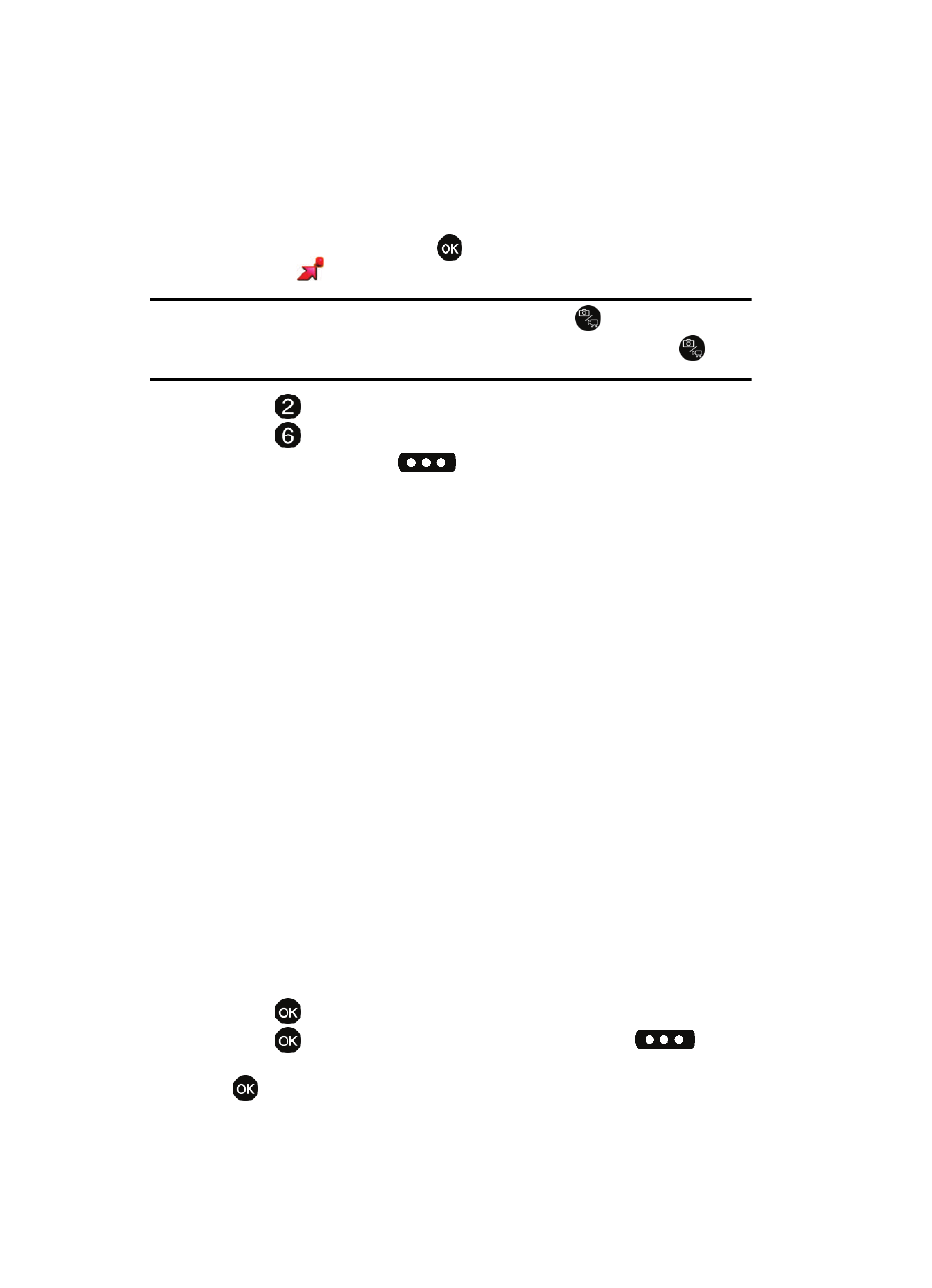
109
Record Video
This menu launches the camcorder.
1.
From the main screen, press
MENU, use the left navigation key to
highlight
GET IT NOW.
Tip: Alternatively to launch the camera, press the Camera/Camcorder key (
).
If you would like to switch to the camcorder, press and hold the Camera/Camcorder key (
) to
launch camcorder.
2.
Press
Picture & Video.
3.
Press
Record Video. The camcorder is now active.
4.
Press the right soft key
Options, to choose the specific video
settings. Use the right/left navigation keys to advance to each setting
category, and the up/down navigation keys to make selections within each
category. The following categories are available:
• Settings: Allows you to customize your image settings.
-
Memory
: Allows you to select the location for saved pictures and videos. Save
to phone or microSD™ card.
-
Auto Save
: Set to automatically save files to a dedicated location. Select Off or
On
-
Icon Display
: Allows you to hide or view the camera icons in the display when
taking a photo. Select Display All, Partial, No Icons
-
Start/End Sound
: Set the start sound you will hear when you capture a video.
Select Off, Beep, Look here, 1,2,3!
-
End Sound
: Set the end sound you will hear when you finished capturing a
video. Select Off, OK, Melody
-
Reset Settings
: Return camera options to default settings.
• Recording Mode: Limit for MMS, Normal
• Self Timer: Off, 2 Sec., 5 Sec., 10 Sec.
• Quality: Economy, Normal, Fine
• White Balance: allows you to set this option from the following choices: Auto,
Sunny, Cloudy, Tungsten, or Fluorescent.
• Color Effects: Normal, Black & White, Sepia, Negative, Green, Aqua,
and Solarize.
• Camera: Switches from Camcorder to Camera
5.
Press
to save the settings.
6.
Press
REC to begin recording. Press the left soft key
Pause
or
STOP.
