Samsung SCH-U540MSAVZW User Manual
Page 63
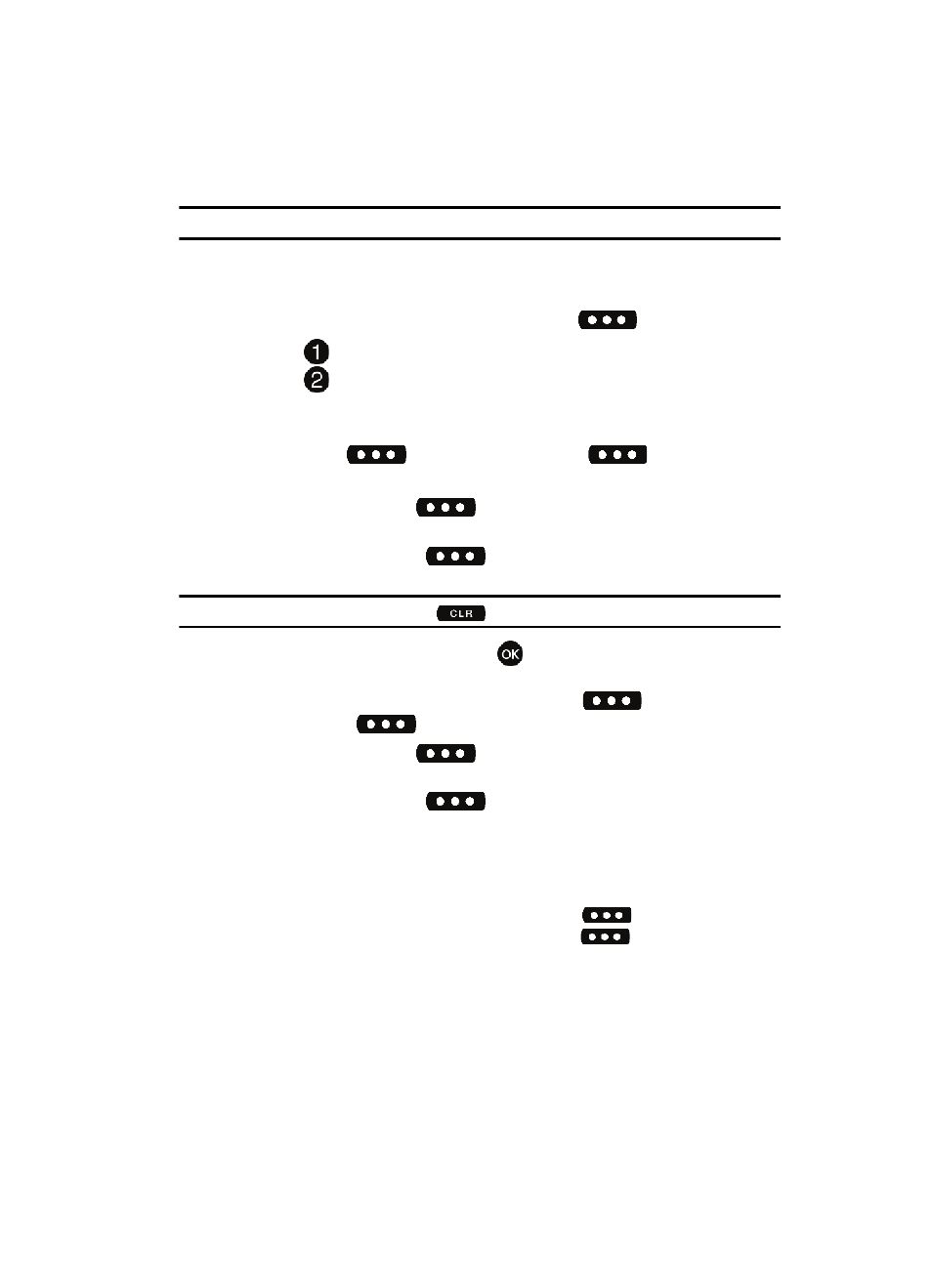
Messaging
60
Creating and Sending Picture Messages
Creating and Sending Picture Messages
Note: Only available within Verizon Wireless Enhanced Services Area.
Picture Message combines text, picture, and sound creating an intuitive message.
This is also known as Multimedia Messaging (MMS).
1.
From the main screen, press the left soft key
Message.
2.
Press
New Message.
3.
Press
Picture Message.
4.
Enter the phone number or Email address of the recipient. At any point
while entering your recipient(s) phone number or Email address, press the
left soft key
123 or the right soft key
Add soft keys to
display additional options.
ᮣ
Press the left soft key
123 to change Text Entry Mode. Choose
Word, Abc, ABC, 123, Symbols and Shortcuts modes of text entry.
ᮣ
Press the right soft key
Add to add a recipient From Contacts,
Groups, Recent Calls, or To PIX Place.
Note: If you do not select an option press the
to return to your message.
5.
Press the down navigation key or
key to move to the Text field. In the
text field, compose your message using the keypad. At any point while
composing a message, press the left soft key
Abc or the
right soft key
Options soft keys to display additional options.
ᮣ
Press the left soft key
Abc to change Text Entry Mode. Choose
Word, Abc, ABC,123, and Symbols modes of text entry.
ᮣ
Press the right soft key
Options to display a pop-up menu with
the options listed:
• Preview: Shows the message before it is sent.
• Save As Draft: Save the message to your Draft folder.
• Add Quick Text:
Choose from up to 12 pre-loaded messages. You can add 15
additional messages by pressing the right soft key
New and you can erase
Quick Text messages by pressing the left soft key
Erase.
• Priority Level: Save the message with a High or Normal priority.
• Validity Period: Allows you to enter a fixed date and time for which this
message is valid.
• Deferred Delivery: Allows you to enter a date and time in which to defer
delivery for this text message.
