Samsung SCH-U540MSAVZW User Manual
Page 55
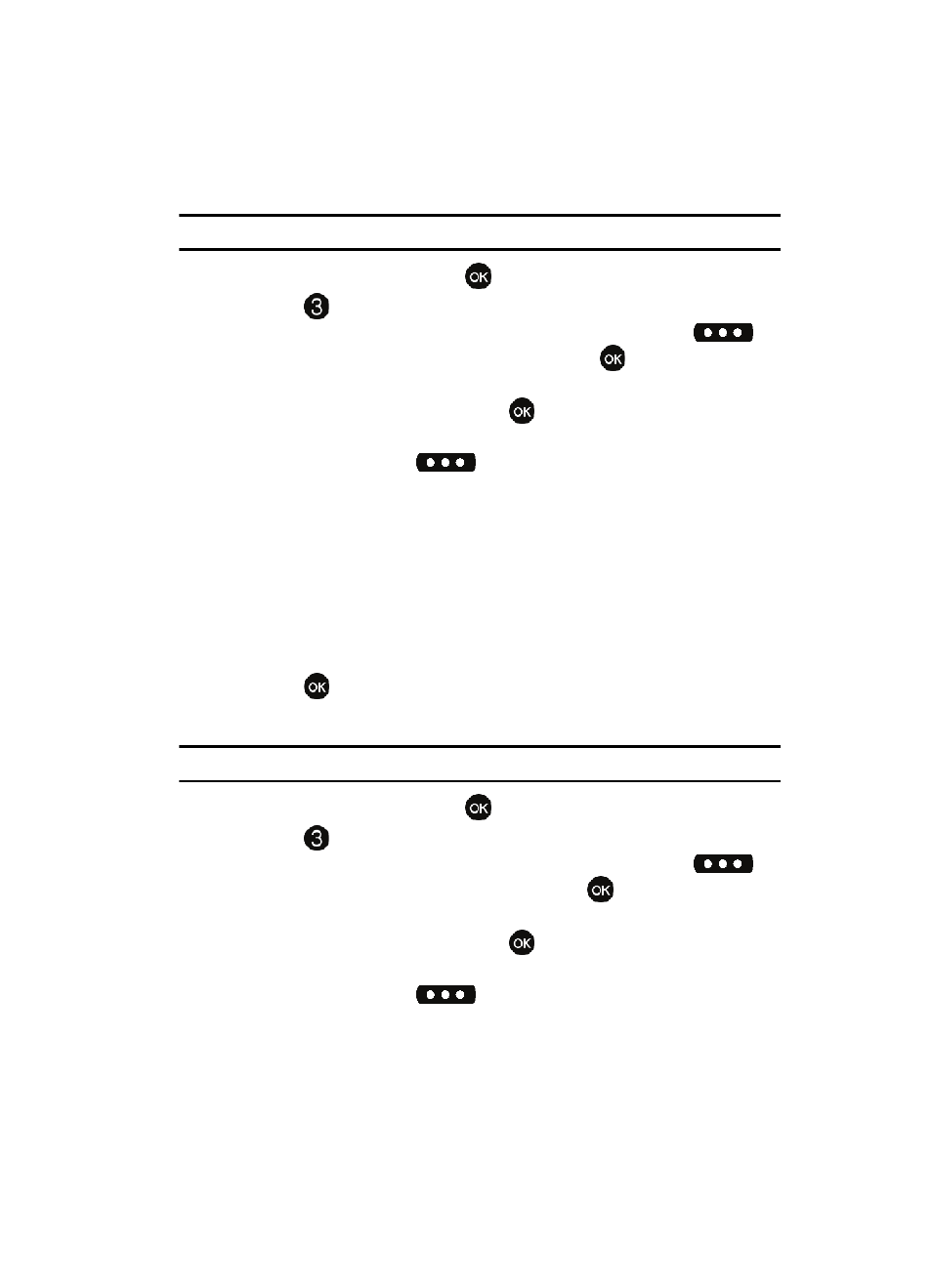
Understanding Your Contacts
52
Contact Groups
Send a Picture Message to Members of a Group
Note: Only available within Verizon Wireless Enhanced Services Area.
1.
From the main screen, press
MENU, Contacts is highlighted.
2.
Press
Groups. Your existing groups appear in the display.
3.
Highlight the desired group name and press the right soft key
Options.
Highlight New
Picture Msg and press
.
4.
Use the down navigation key to highlight the contacts in the group to which
you want to send a message. Press
to place a checkmark next to each
selection to send messages to.
5.
Press the left soft key
Done after selecting up to 10 contacts.
6.
Press the down navigation key to move the cursor into the following entry
fields:
• Text: Add text to the Picture Message.
• Picture: Add an image from the My Pictures gallery to the message.
• Sound: Add sound to the Picture Message.
• Subject: Add a subject to the Picture Message.
• Name Card: Attach a Name Card or an entry in your Contacts to the message.
7.
Once you’ve finished adding the desired content to your Picture Message,
press
SEND to send the Picture Message to the intended recipients.
Send a Video Message to Members of a Group
Note: Only available within Verizon Wireless Enhanced Services Area.
1.
From the main screen, press
MENU, Contacts is highlighted.
2.
Press
Groups. Your existing groups appear in the display.
3.
Highlight the desired group name and press the right soft key
Options.
Highlight New
Video Msg and press
.
4.
Use the down navigation key to highlight the contacts in the group to which
you want to send a message. Press
to place a checkmark next to each
selection to send messages to.
5.
Press the left soft key
Done after selecting up to 10 contacts.
6.
Press the down navigation key to move the cursor into the following entry
fields:
• Text: Add text to the Video Message.
