Samsung SCH-U540MSAVZW User Manual
Page 45
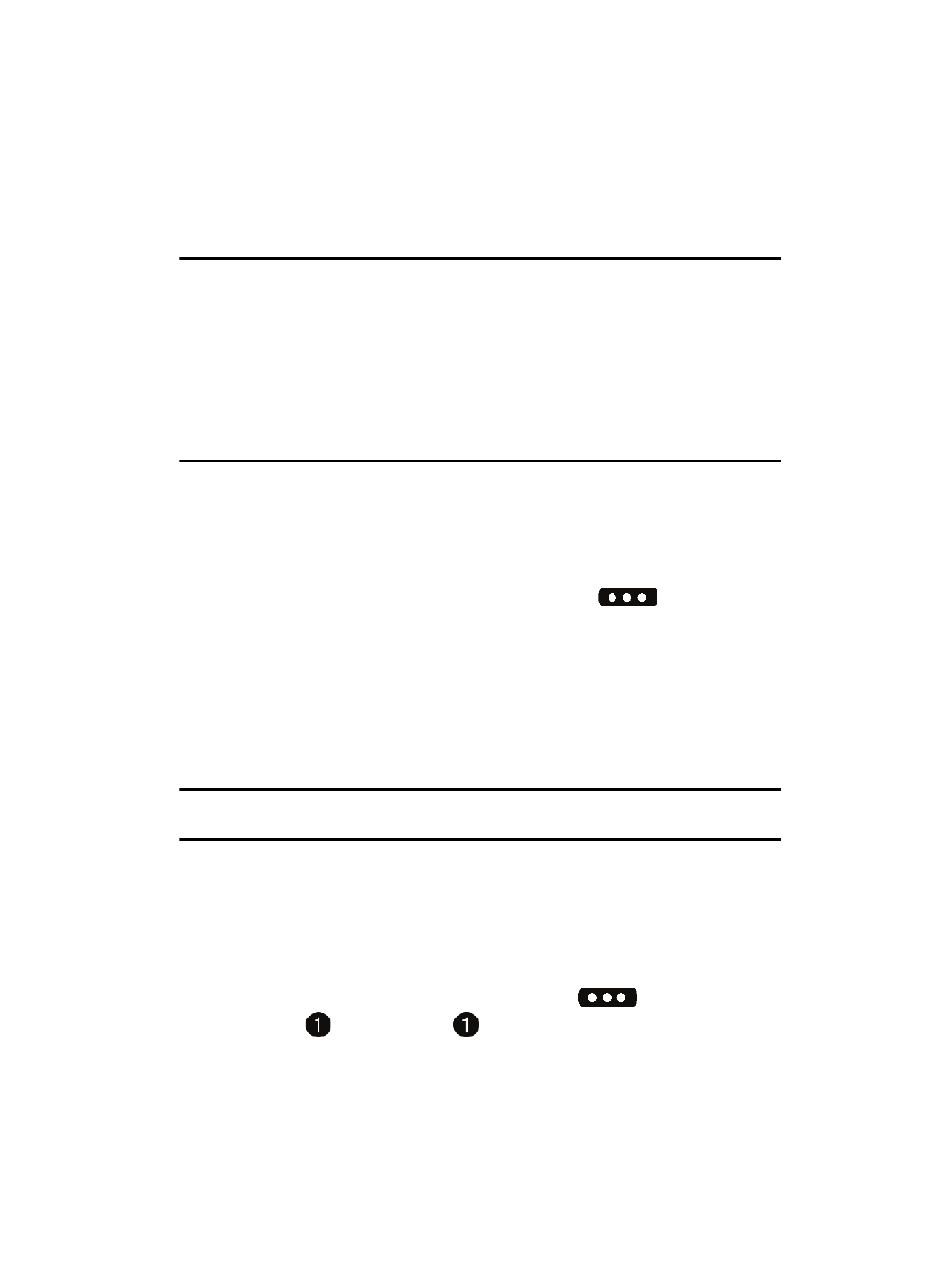
Entering Text
42
Changing the Text Entry Mode
Section 5: Entering Text
Topics Covered
• Changing the Text Entry Mode
• Entering Text Using Word Mode
• Entering Upper and Lower Case
• Entering Symbols
• Entering Numbers
This section outlines how to select the desired text input mode when entering
characters into your phone. This section also describes how to use Word text entry
system to reduce the amount of key strokes associated with entering text.
Changing the Text Entry Mode
1.
While composing a message, press left soft key
Abc to display a
pop-up menu with the following Text Entry Mode options:
• Word
• Abc
• ABC
• 123
• Symbols
• Shortcuts
Note: The Shortcuts option is only available when the To field is highlighted. Use the Shortcuts option to
quickly enter @, .com, .net, or .edu to an Email address.
Entering Text Using Word Mode
Word recognizes the most commonly used word for any sequence of key presses
and inserts that word into your message. It’s much faster than the traditional method
of text entry (Abc) and requires only one key press per letter of the word that you’re
spelling.
1.
From the main screen, press the left soft key
Message, then
press
New Message,
TXT Message to compose a new text
message.
