Samsung SCH-U540MSAVZW User Manual
Page 58
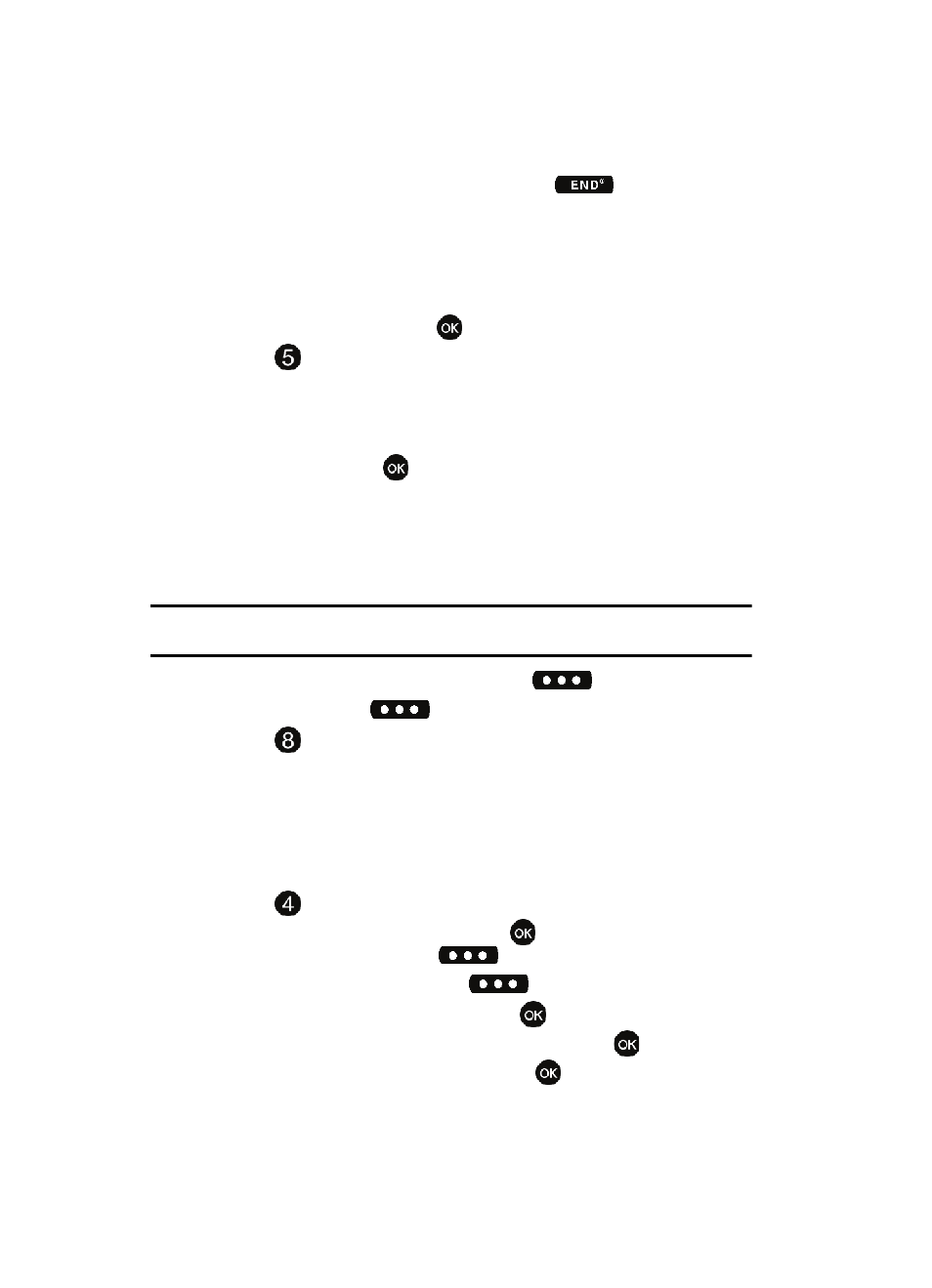
55
7.
Continue to assign speed dial entries or press
to return to the
main screen.
My Name Card
My Name Card allows you to create a virtual business card. Once completed, you
can send the card to recipients as a vCard attachment.
1.
From the main screen, press
MENU, Contacts is highlighted.
2.
Press
My Name Card.
3.
My Name Card opens with the Name field highlighted.
4.
Enter information in each of the fields as desired. Use the navigation key to
move between fields, then use the keypad to enter information.
5.
When finished, press
to save the Name Card.
Sending Contact Information (vCard) to another Bluetooth
enabled phone
You can send individual contacts or your entire contact list to or from another device
that is Bluetooth enabled*.
Note: *If Bluetooth is not powered on, or your u540 is not paired with another device see "Bluetooth Menu"
on page 77.
1.
From the main screen, press right soft key
Contacts.
2.
Press right soft key
Options.
3.
Press
Send Name Card. The following options display:
• TXT Message: Allows you to send a name card via TXT Message. A name
card with a picture cannot be sent in a TXT Message because it exceeds the
maximum number of characters allowed.
• Picture Message: Allows you to send a name card via Picture Message.
• Video Message: Allows you to send a name card via Video Message.
• Bluetooth: Allows you to send a name card to a Bluetooth enabled device.
4.
Press
Bluetooth.
5.
Highlight the desired contact and press
MARK. To choose all
contacts, press right soft key
Mark All.**
6.
When finished, press left soft key
Done.
7.
Highlight the destination device an press
.
8.
Highlight Yes to connect to the other device and press
.
9.
The other device will ask to connect. Press
.
