Samsung SCH-U540MSAVZW User Manual
Page 119
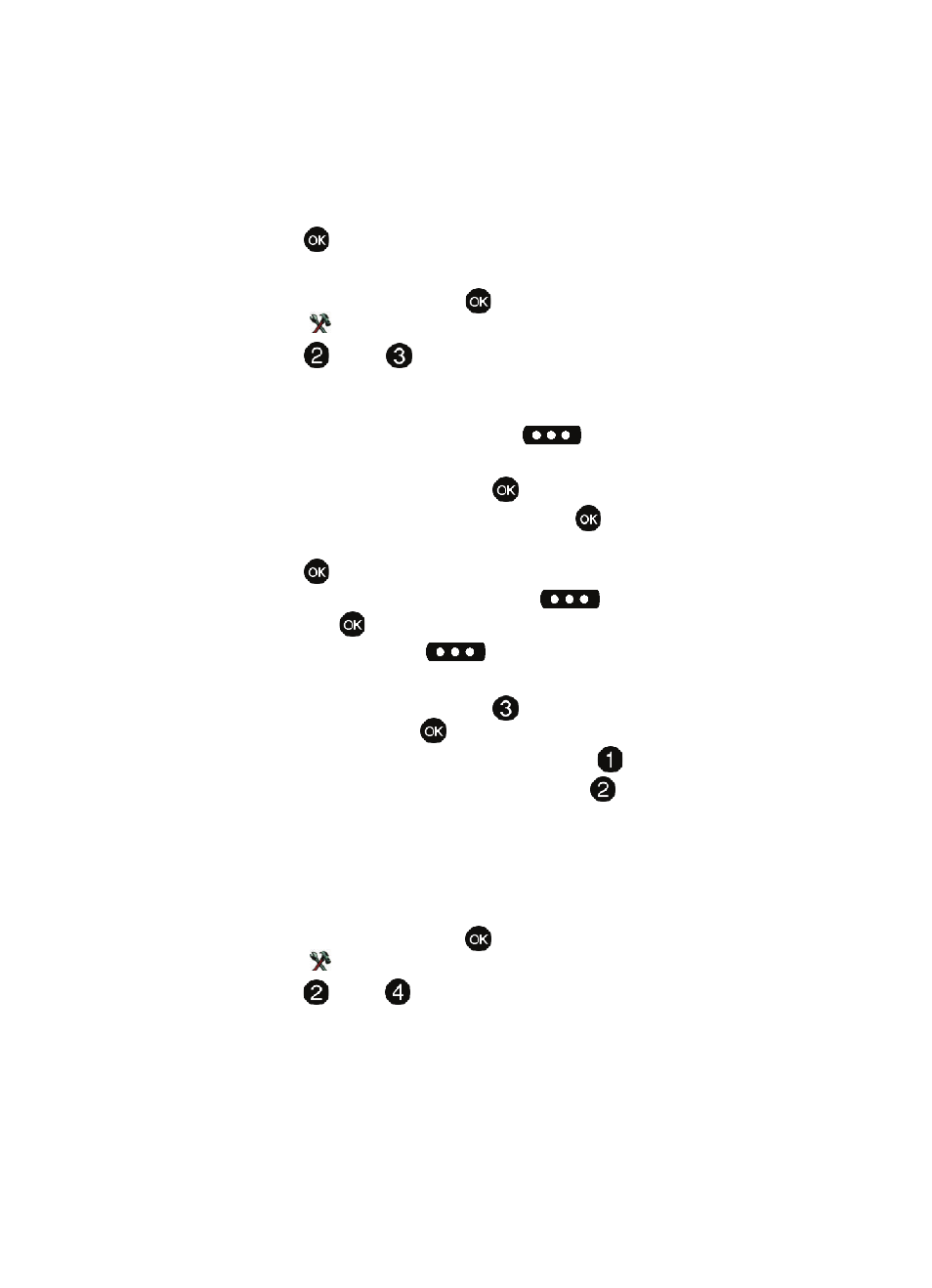
Tools 116
Alarm Clock
6.
Fill in and select event details using the navigation keys and the
alphanumeric keypad.
7.
Press
. The event is saved.
View an event
1.
From the main screen, press
MENU, then press the right navigation
key to
Settings & Tools.
2.
Press
Tools,
Calendar.
3.
A calendar appears in the display with the current date highlighted.
4.
Use the navigation keys to highlight the date containing the event that you
wish to view. Press the right soft key
Options.
5.
In the pop-up menu that appears in the display, use the navigation key to
highlight Go To Date, then press
.
6.
Enter the desired date in the box, then press
. The month that you
entered appears in the display with the event date highlighted.
7.
Press
VIEW to view event details for the date.
8.
To edit the event, press the left soft key
Edit. Make changes,
then press
SAVE.
9.
Press the right soft key
Options. A pop-up menu appears in the
display.
10.
To erase the current event, press
Erase. A pop-up menu appears with
Yes highlighted. press
to erase, or highlight No to cancel.
11.
To see the selected date in a month view, press
Monthly.
12.
To see the selected date in a week view, press
Weekly.
Alarm Clock
Your phone has an alarm clock that can be set to go off once, or recur daily at a
specific time. Once set, the alarm clock is easy to change or turn off.
Set An Alarm
1.
From the main screen, press
MENU, then press the right navigation
key to
Settings & Tools.
2.
Press
Tools,
Alarm Clock. The Alarm Clock menu displays with
the Alarm 1 highlighted.
