Samsung SCH-L710RWBXAR User Manual
Page 89
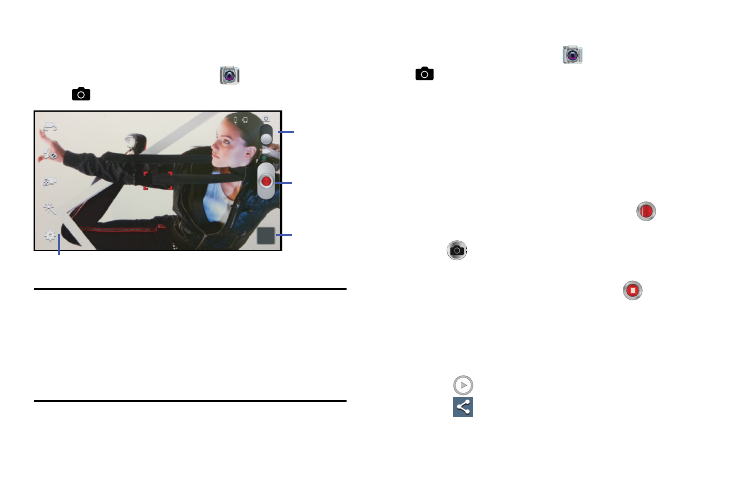
Applications and Widgets 83
Camcorder
Use your phone’s built-in Camcorder to record video.
Ⅲ From the Apps screen, touch
Camera
➔
Mode.
Important! Do not take videos of people without their
permission.
Do not take videos in places where cameras are
not allowed.
Do not take videos in places where you may
interfere with another person’s privacy.
Capturing Video
1. From the Apps screen, touch
Camera
➔
Mode.
2. Using the display as a viewfinder, compose your shot
by aiming the lens at the subject.
• Touch the screen to focus on the area you touched.
• “Pinch” the screen, or press the Volume key, to zoom in or out.
• To configure settings, see “Camcorder Options” on
page 84.
3. To start recording, touch the Record button (
).
4. To capture an image from the video while recording,
touch
. This feature is not available when the Anti-
Shake feature is activated.
5. To stop recording, touch the Stop button (
).
6. After recording, touch Image Viewer to view the video.
While viewing the video, use these options:
• Pinch the screen to zoom in or out, or double-touch to zoom all
the way in or out.
• Touch
Play to review the video.
• Touch
Share to send the video using Dropbox, Google+,
Bluetooth, Wi-Fi Direct, Messaging, YouTube, Gmail, or Email.
Mode
Record
Options menu
Image
Viewer
button
button
