Samsung SCH-L710RWBXAR User Manual
Page 152
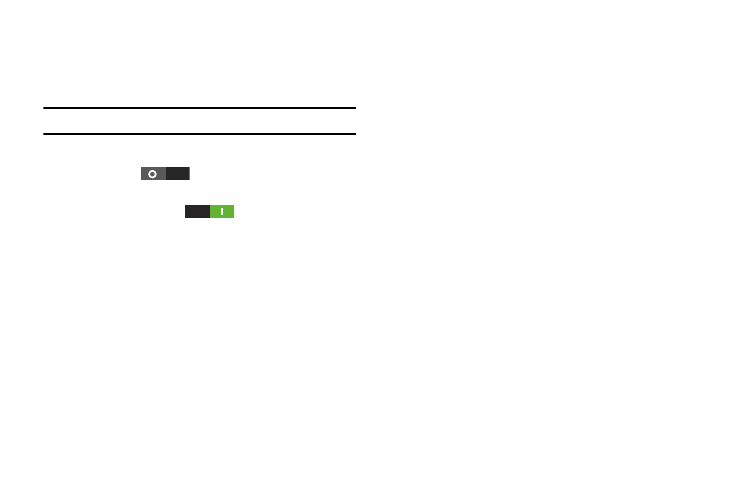
146
Auto haptic
When enabled, Auto haptic causes haptic vibrations to occur
in response to sounds from downloaded apps, such as
games.
Note: Some downloaded apps do not support this feature.
1. From the Sound menu, under System, touch
Auto haptic
to enable haptic vibrations for
downloaded apps,
or touch Auto haptic
to disable haptic
vibrations for downloaded apps.
2. Touch Auto haptic to turn enable or disable the setting.
Emergency tone
You can set your phone to play an alert tone or vibrate during
an emergency call (for example, calls to 911).
1. From the Sound menu, under System, touch Emergency
tone.
2. Touch Alert or Vibrate, or touch Off for no emergency
tone.
Display
Ⅲ From the Settings screen, under Device, touch Display.
The Display menu appears.
General
Brightness
Set the default screen brightness.
1. From the Display menu, under General, touch
Brightness.
2. Touch and drag the slider to set the brightness, or
touch Automatic brightness to allow the phone to adjust
brightness in response to light conditions.
3. Touch OK to save the setting.
Screen timeout
Set the length of delay between the last key press or screen
touch and the automatic screen timeout (dim and lock).
1. From the Display menu, under General, touch
Screen timeout.
2. Touch a setting to select it.
