Samsung SCH-L710RWBXAR User Manual
Page 148
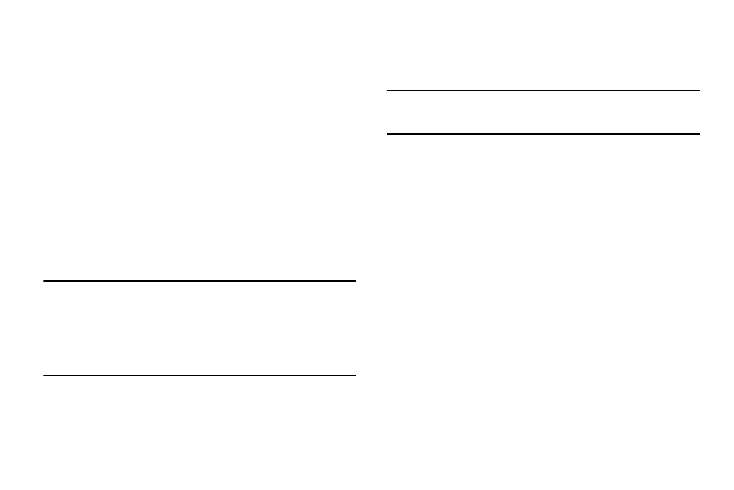
142
Sound profiles
Use Sound profiles to temporarily silence the sounds your
phone makes, except for media playback and alarms, or
replace them with vibration.
1. From the Sound menu, under General, touch Sound
profiles. The Sound profiles menu pops-up.
2. Select a profile:
• Sound: Enable your sound settings.
• Vibrate: Enable Vibrate mode, to replace sounds with vibration.
You can also enable Vibrate mode by pressing the Volume Key
down from the Home screen, by pressing and holding the # key
on the Phone keypad, or from the Notifications panel.
• Mute: Enable Mute mode, to silence all sounds.
Tip: You can easily enable Silent mode by pressing and holding
the Power/Lock Key, then selecting Silent mode from the
Device options menu.
Silent mode is also available from the Notifications panel.
Volume
Set the system volume level, and set default volume for call
ringtones, notifications, and media playback.
Note: You can also set System volume from the Home screen
by pressing the Volume key Up or Down.
1. From the Sound menu, under General, touch Volume.
The Volume menu pops-up.
2. Touch and drag the sliders for:
• Music, video, games, and other media: Set the default
volume level for audio playback. You can also adjust volume
from this default inside the apps.
• Ringtone: Set the volume for incoming call ringtones.
• Notifications: Set the volume for notifications, such as new
messages and event reminders.
• System: Set the volume for all other system sounds, such as
key tones played for screen touches. You can control whether
tones play for screen touches with other sound settings.
3. Touch OK to save your settings.
