Samsung SCH-L710RWBXAR User Manual
Page 79
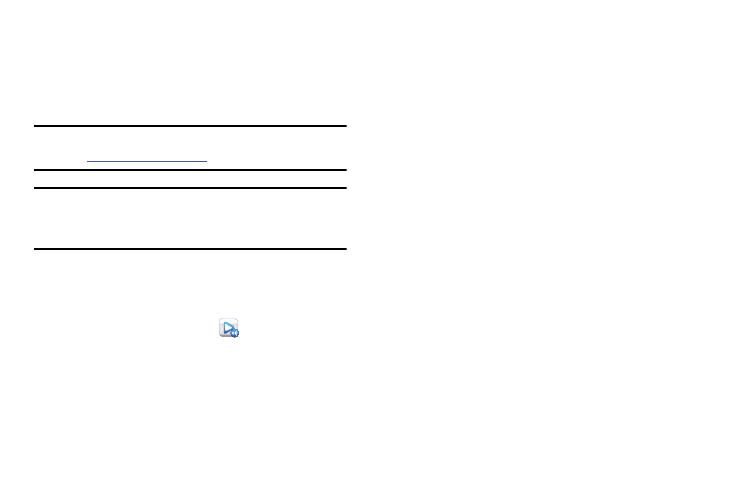
Applications and Widgets 73
AllShare Play
AllShare Play allows your phone to stream photos, music and
videos from its memory to other Digital Living Network
Alliance (DLNA) certified devices. Your phone can also play
digital content streamed from other DLNA certified devices.
Note: To view more information about DLNA certified products
visit
http://www.dlna.org/home
.
Important! Your Samsung account controls access to several
applications, such as AllShare Play, Game Hub, and
Media Hub.
1. Connect all the devices to share media to the same Wi-
Fi network. For more information, refer to “Scanning
and Connecting to a Wi-Fi Network” on page 115.
2. From the Apps screen, touch
AllShare Play. The
AllShare Play screen appears.
3. Follow the prompts and sign into your Samsung
Account (and/or create a Samsung Account). The
Samsung account manages the access information
(username/password) to several applications, such as
AllShare Play. (For more information, refer to “Creating
a Samsung Account” on page 16.)
4. If prompted, read the on-screen message about
network charges and tap OK to continue and return to
the main AllShare Play screen.
5. Touch Start and follow the on-screen prompts.
AllShare Play contains two separate streaming media
options:
• Registered Storage: Lets you receive and playback streaming
media from a Web storage service.
• Registered Devices: Lets you stream/share selected
multimedia content from your device to DLNA-compliant
device(s) connected to the same Wi-Fi network.
6. To access mulimedia files stored on-line, touch
Registered Storage. You are prompted to sign-up or
sign-in with a storage service.
