Samsung SCH-L710RWBXAR User Manual
Page 42
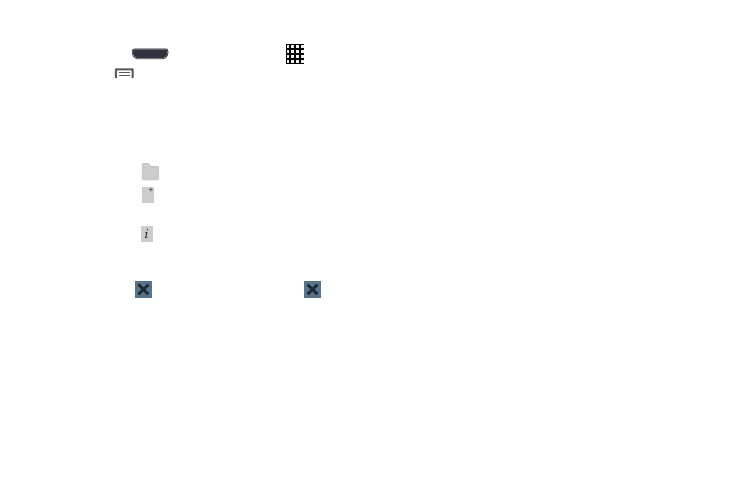
36
Apps screen options
1. Press the
Home key, then touch
Apps.
2. Touch
Menu for options:
• Play Store: Launch Google Play
™
Store, to browse for new
apps to download.
• Edit: Touch and hold an app icon for these options:
–
Drag it to a new location.
–
Drag it to
to create a new folder to contain the icon.
–
Drag it to
to create a new apps screen and place the icon
on it.
–
Drag it to
to launch Application manager to view information
about the app. For more information, refer to “Application
manager” on page 153.
–
Drag to
(if available) to remove the icon. The
icon is
only available for apps you’ve installed. Pre-loaded apps cannot
be removed.
• Uninstall: Remove an app that you downloaded from your
phone. Pre-loaded apps cannot be un-installed.
• Downloaded applications: Display all apps you’ve
downloaded.
• View type: Configure the apps screen.
• Share apps: Select apps you’ve downloaded (not available for
pre-loaded apps) to share using Bluetooth, Dropbox, Email,
Flipboard, Gmail, Google_+, Messaging, S Memo, or Wi-Fi
Direct.
• Hide applications / Show hidden applications: Control
whether app icons are visible in Apps. Hiding an icon does not
remove the app from your phone.
