Samsung SCH-L710RWBXAR User Manual
Page 177
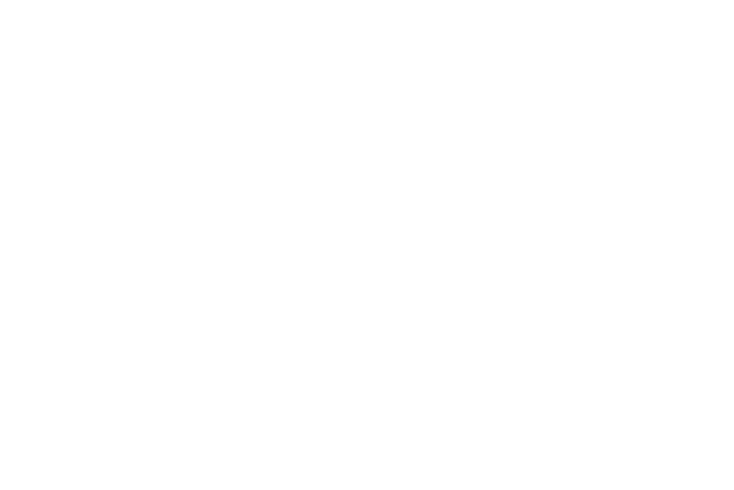
Settings 171
User interface
Configure the user interface by setting the behavior for the
way the screen behaves when using applications or
displaying data.
Ⅲ From the Developer options screen, under User
interface, touch the check box next to each of the
following options to enable it: (When enabled, a check
mark appears in the check box.)
• Strict mode: The screen flashes when applications perform
long operations on the main thread.
• Show pointer location: Highlights the data that was touched
on the screen.
• Show touches: Displays touch interactions on the screen.
• Show screen updates: Areas of the screen flash when they
update.
• Show CPU usage: Screen highlights the current CPU usage.
• Force GPU rendering: Uses a 2D acceleration in applications.
• Window animation scale: Configure the scale for animation
(ranges from off to 10x).
• Transition animation scale: Configure the scale for
transitioning when using animation (ranges from Off to 10x).
Apps
Ⅲ From the Developer options screen, under Apps, touch
the check box next to each of the following options to
enable it: (When enabled, a check mark appears in the
check box.)
• Do not keep activities: Destroys every activity as soon as the
application is closed.
• Limit background processes: Set the number of processes
that can run in background. Options are: Standard limit, No
background processes, and 1 to 4 processes at most.
• Show all ANRs: Displays a prompt when applications running
in background are not responding.
