Samsung SCH-L710RWBXAR User Manual
Page 140
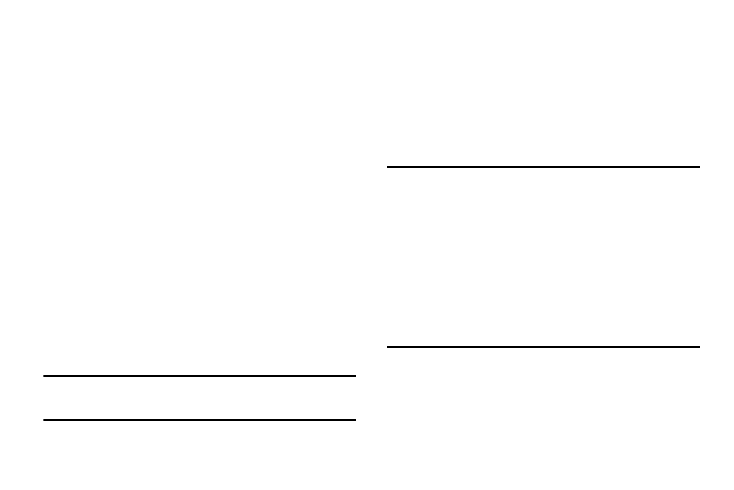
134
Tethering
Use Tethering to share your phone’s internet connection with
a computer that connects to your device via USB cable, or by
Bluetooth.
For more information about connecting computers to your
phone via Tethering, see “Tethering” on page 119.
1. From the Settings screen, under Wireless and network,
touch More settings
➔
Tethering and portable hotspot.
The Tethering and portable hotspot screen appears.
2. Choose a tethering method:
• USB tethering: Connect the computer to the phone via USB
cable, then touch USB Tethering to turn tethering On or Off.
When On, a check mark appears in the check box.
• Bluetooth tethering: Pair your phone with the computer via
Bluetooth. Consult the computer’s documentation for more
information about configuring your computer to pair via
Bluetooth. Touch Bluetooth Tethering to turn tethering On or
Off. When On, a check mark appears in the check box.
Note: Using Tethering requires a subscription to your Wireless
Provider’s mobile data service.
Portable Wi-Fi Hotspot
Use Portable Wi-Fi Hotspot to share your phone’s internet
connection with up to 5 other devices, through Wi-Fi.
You can control whether devices connect to your Portable Wi-
Fi Hotspot with the Allowed device list.
For more information about using your phone as a mobile
hotspot, see “Portable Wi-Fi Hotspot” on page 120.
Note: Using Portable Wi-Fi Hotspot requires a subscription to
data service. For more information, contact your
Wireless Provider.
Using your phone as a mobile hotspot consumes battery
power and uses data service. While Portable Wi-Fi
Hotspot is active, your phone’s applications will use your
Wireless Provider’s data service. Roaming while using
your phone as a mobile hotspot will incur extra data
charges.
