Samsung SCH-L710RWBXAR User Manual
Page 121
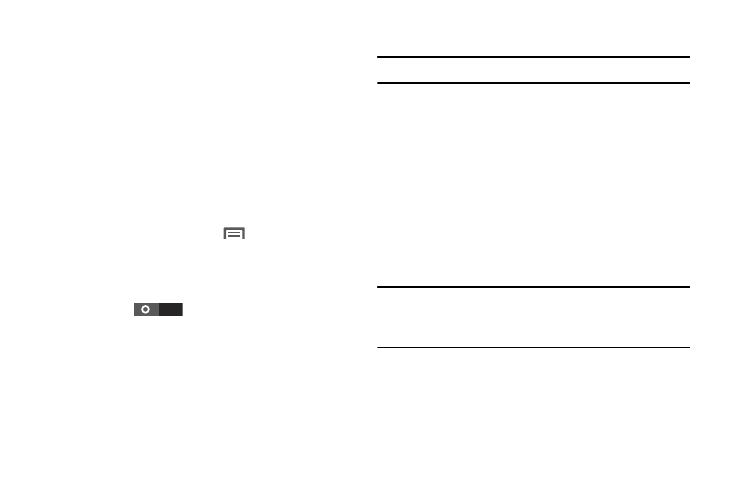
Connections 115
Scanning and Connecting to a Wi-Fi Network
1. Turn Wi-Fi on (see “Turning Wi-Fi On” on page 114).
Your phone scans for available hotspots and pops-up a
list of any it finds.
2. To connect to a hotspot, touch it on the pop-up list.
• If the Wi-Fi network is open, you will be automatically
connected.
• If the Wi-Fi network is secured, enter the password at the
prompt to connect.
Adding a Wi-Fi Network Manually
1. From the Home screen, touch
Menu
➔
Settings
➔
Wi-Fi. The Wi-Fi options screen appears. (For more
information, refer to “Accessing Settings” on page
127.)
2. Touch Wi-Fi
to turn on Wi-Fi.
3. Touch Add network, then enter the following values:
• Network SSID: Enter the name of the WAP (Wireless Access
Point).
• Security: Select the type of security used by the WAP.
• Password: If the WAP is secured, enter the password or key.
Bluetooth
Note: For Hearing Aid Compatibility Information, see page 192.
Bluetooth is a short-range wireless communications
technology for exchanging information over a distance of
about 30 feet.
You don’t need to line up the devices to send information
with Bluetooth. If the devices are in range, you can exchange
information between them, even if they are in different
rooms.
Configuring Bluetooth Settings
Configure your phone’s Bluetooth settings. For more
information, see “Bluetooth settings” on page 130.
Note: Bluetooth profiles are specifications for services
supported by individual devices. For a list of profiles your
phone supports, see “Bluetooth profiles” on page 129.
