Samsung SCH-L710RWBXAR User Manual
Page 71
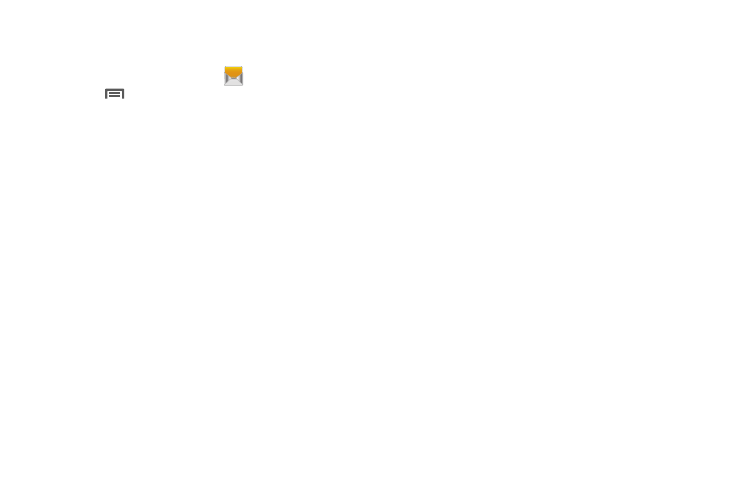
Messaging 65
Message Settings
Configure settings for message storage, delivery, or alerts.
1. From the Home screen, touch
Messaging.
2. Touch
Menu, then touch Settings for options:
• Display:
–
Bubble style: Choose the appearance of messages in a
message thread. Touch a bubble style for each side of the
conversation, then touch Save.
–
Background style: Choose the appearance of the screen
behind message threads. Touch a style, then touch Save.
–
Use the volume key: When enabled, you can change the size
of message text while viewing by pressing the Volume Key.
• Storage settings:
–
Delete old messages: When enabled, messages are
automatically erased when storage reaches default limits. When
disabled, the phone will prompt you to delete old messages to
make room.
–
Text message limit: Set the number of SMS messages per
conversation.
–
Multimedia message limit: Set the number of MMS
messages per thread.
–
Set text templates: Text templates are phrases that you can
add to your messages. Use a pre-loaded text template, or create
your own.
• Text message (SMS) settings:
–
Delivery reports: When enabled, you receive a delivery report
for text messages you send.
–
Auto combination: When enabled, Messaging re-assembles
multiple-segment messages and shows them as single
messages.
• Multimedia message (MMS) settings:
–
Delivery reports: When enabled, you receive a delivery report
for multimedia messages you send.
–
Auto-retrieve: When enabled, MMS messages download
automatically. When disabled, the phone prompts for download.
–
Roaming auto-retrieve: When enabled, MMS messages
download and display automatically when roaming. When
disabled, the phone prompts you to download new MMS
messages.
• Notification settings:
–
Notifications: When enabled, message alerts display in the
Status bar.
