Samsung SCH-L710RWBXAR User Manual
Page 87
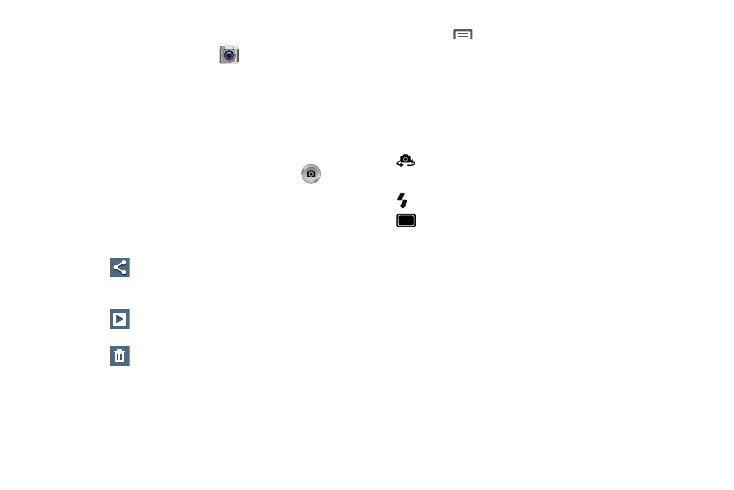
Applications and Widgets 81
Taking Pictures
1. From the Apps screen, touch
Camera.
2. Using the display as a viewfinder, compose your
picture by aiming the lens at the subject.
• Touch the screen to focus on the area you touched.
• “Pinch” the screen, or press the Volume key, to zoom in or out.
• To configure settings, see “Camera Options” on page 81.
3. To take the picture, touch the Camera button (
).
4. After taking a picture, touch Image Viewer to view the
picture. While viewing the picture, use these options:
• “Pinch” the screen, or touch the zoom icons, to zoom in or out,
or double-touch to zoom all the way in or out.
• Touch
Share to send the picture using Group Cast,
Dropbox, Flipboard, Picasa, Google+, S Memo, Bluetooth,
Wi-Fi Direct, Messaging, Gmail, or Email.
• Touch
Slideshow to view all of your pictures as a
slideshow.
• Touch
Delete to erase the picture.
• Touch
Menu to access added options: Face tag, Copy to
clipboard, Rotate left, Rotate right, Crop, Set picture as (Contact
photo, Home and lock screens, Home/Lock screen wallpaper),
Buddy photo share, Print, Rename, Scan for nearby devices, or
Details.
Camera Options
Touch the Options tab to configure the camera:
•
Self portrait: Switch to the front camera lens, for self-
portraits.
•
Flash: Choose Off, On, or Auto flash.
•
Shooting mode: Choose an automatic shooting mode, from:
–
Single shot: Take a single photo.
–
Burst shot: Detects action to automatically take multiple
pictures to create a panorama.
–
HDR: Takes pictures in HDR (High Dynamic Range) mode to
increase image detail.
–
Face detection: Touch the Camera button to focus on and take a
picture of the subject’s face.
–
Smile shot: Touch the Camera button to focus on the subject’s
face. If a smile is detected, the picture is taken automatically.
–
Beauty: Adjust the contrast to create a smooth facial feature
effect.
