Calendar – Samsung SCH-S720ZKATFN User Manual
Page 84
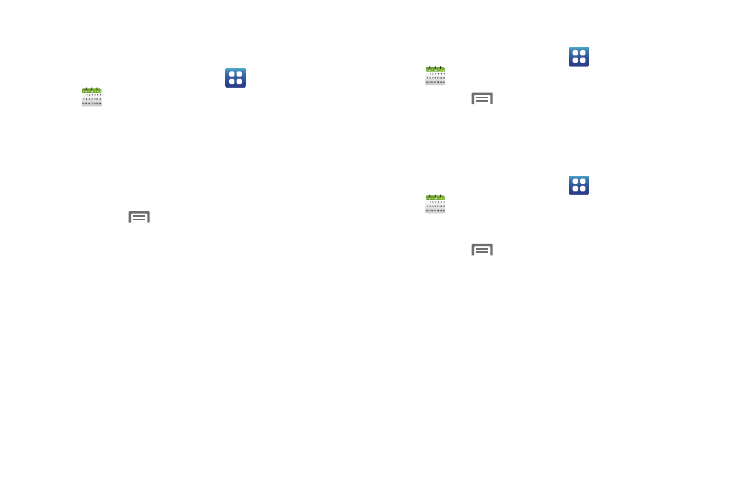
80
Calendar
Record events and appointments to manage your schedule.
1.
From the Home screen, select
Applications
➔
Calendar.
2.
Touch a tab to choose a calendar view:
• Month: Display the current month and scroll to other months.
• Week: Display the current week, and scroll to other weeks.
• Day: Display today’s schedule, and scroll to other days.
• List: Display events in a chronological list.
3.
Press the
Menu Key for these options:
• Search: Search for calendar events.
• Create: Add a new event to the calendar.
• Go to: Display a specific date.
• Today: Display today’s events.
• Delete: Delete an event.
• Settings: Customize the calendar.
Customizing the Calendar
1.
From the Home screen, select
Applications
➔
Calendar.
2.
Press the
Menu Key, then touch
Settings to configure
settings.
Sending Events
Send events as vCalendar files to other Bluetooth devices.
1.
From the Home screen, select
Applications
➔
Calendar.
2.
Touch an event to display its details.
3.
Press the
Menu Key, then touch
Send via.
4.
Choose a method for sending:
• Bluetooth: Follow the prompts to select a paired device, or pair
with a new device. For more information, see “Pairing with a
Bluetooth Device” on page 75.
• Email: Attach the vCalendar file to an email.
