Contacts – Samsung SCH-S720ZKATFN User Manual
Page 44
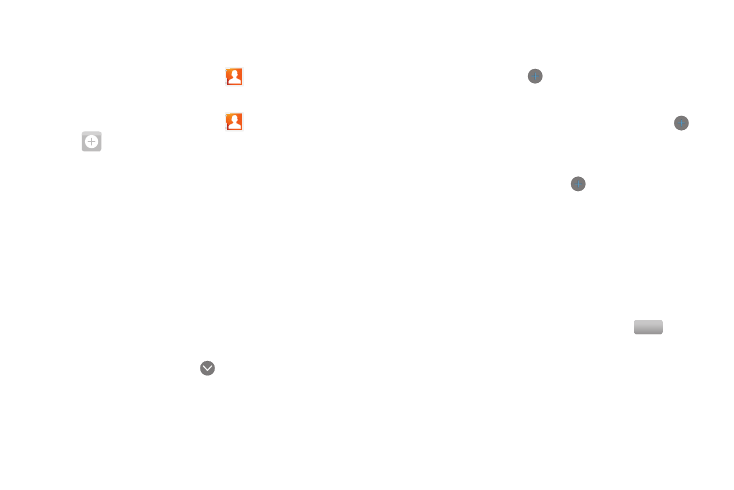
40
Contacts
To access Contacts:
ᮣ
From the Home screen, touch
Contacts.
Creating Contacts
1.
From the Home screen, touch
Contacts
➔
Create contact. The Create contact screen displays.
2.
If prompted, touch an account for saving the contact
(available options depend on the accounts you have set up,
and whether a memory card is installed):
• Phone: Saves to the phone’s Contacts.
• Google: Saves to your Google account.
• Corporate: Saves to your Corporate Exchange account.
3.
Touch contact fields to enter information:
• Touch the blank Photo to choose a picture to identify the contact.
You can select from your album or take a new photo.
• Touch First name, then enter a first name for the contact.
• Touch Last name, then enter a last name for the contact. After
entering a last name touch
to enter a Name prefix, Middle
name, Name suffix, Phonetic given name, Phonetic middle
name, or Phonetic family name.
• Touch Phone number to enter a phone number, then touch the
Label button to choose a label, from Mobile, Home, Work, Work
Fax, Pager, Other, or Custom to create a new label. To add
another number, touch
.
• Touch Email address to enter an email address, then touch the
Label button to choose a label, from Home, Work, Mobile, Other,
or Custom to create a new label. To add an address, touch
.
• Touch IM to enter an instant message address, then touch the label
button to choose a label, from Google Talk, AIM, Windows Live,
Yahoo!, Skype, QQ, ICQ, Jabber, or Custom to create a new label.
To add another IM address, touch
.
• Touch Groups to assign the contact to a group. For more
information about Groups, see “Groups” on page 45.
• Touch Ringtone to choose a ringtone for the contact.
• Touch Postal address to enter a mailing or shipping address.
• Touch Organization to enter an affiliation.
• Touch More to add more fields, including Notes, Nickname,
Website, Internet call, Birthday, or Anniversary.
4.
When you finish entering information, touch
.
Save
