Shortcuts – Samsung SCH-S720ZKATFN User Manual
Page 28
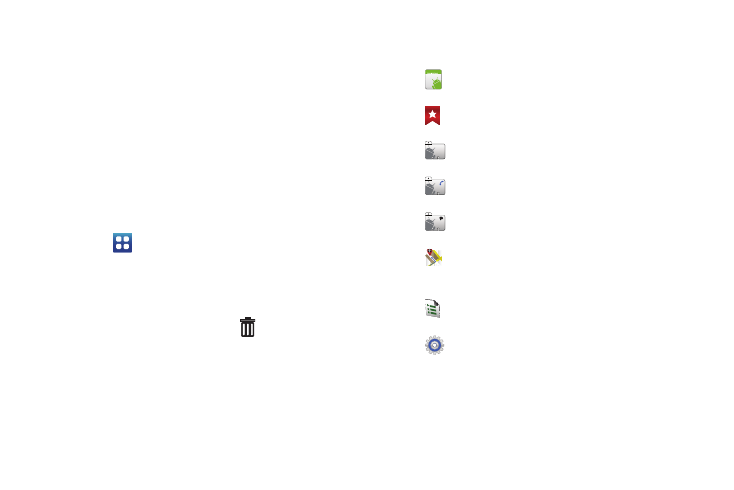
24
Shortcuts
Use Shortcuts for quick access to applications or features.
Adding Shortcuts from the Home screen
1.
Navigate to a Home screen panel, then touch and hold on
the screen to display the Add to Home screen menu.
2.
Touch Shortcuts, then touch a selection, and follow the
prompts to configure the Shortcut and add it to the Home
screen.
Adding Shortcuts from Applications
1.
Navigate to a Home screen panel.
2.
Touch
Applications.
3.
Touch and hold on an application icon. The Shortcut icon is
automatically placed on the selected Home screen.
Removing Shortcuts
ᮣ
Touch and hold the Shortcut until
Remove appears,
then drag the Shortcut to the Remove icon.
Shortcuts
Applications: Choose an application to launch from
the Home screen.
Bookmark: Launch a bookmarked web page. Choose
from bookmarks in Browser.
Contact: Choose a contact, to view, call or send a
message to a contact, right from the Home screen.
Direct dial: Choose a contact, to automatically call the
contact from the Home screen.
Direct message: Choose a contact, to automatically
send a message from the Home screen.
Directions & Navigation: Create a shortcut to a
location you specify, to get Google directions and
navigation, right from the Home screen.
Music playlist: Create a shortcut to your music
playlist.
Settings: Choose a setting, to go to the setting directly
from the Home screen.
