Display settings – Samsung SCH-S720ZKATFN User Manual
Page 100
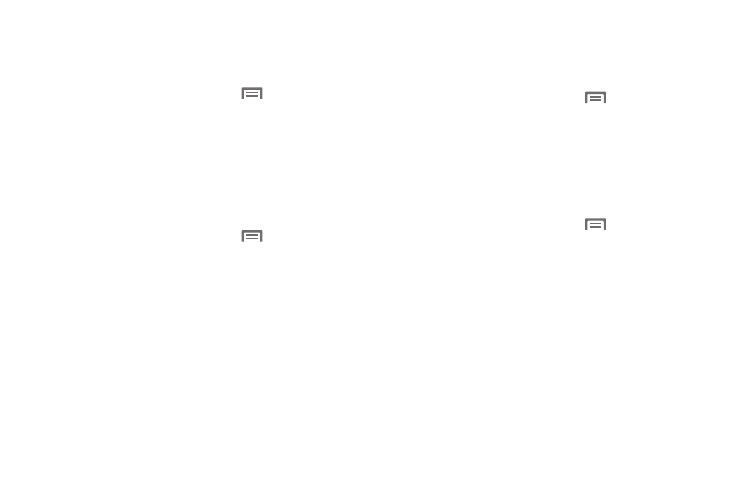
96
Screen lock sounds
When enabled, tones play when unlocking and locking the
screen.
1.
From the Home screen, press the
Menu Key, then
touch
Settings
➔
Sound settings.
2.
Touch Screen lock sounds to enable or disable tones. When
enabled, a check mark appears in the check box.
Emergency Tone
You can set your phone to play an alert tone or vibrate during an
emergency call (for example, calls to 911).
1.
From the Home screen, press the
Menu Key, then
touch
Settings
➔
Sound settings
➔
Emergency tone.
2.
Touch Alert or Vibrate, or touch Off for no emergency tone.
Display settings
Font style
Set the font for screen displays.
1.
From the Home screen, press the
Menu Key, then
touch
Settings
➔
Display settings.
2.
Touch Font style to choose a font style, or touch Get fonts
online to browse and download a new font.
Brightness
Set the default screen brightness.
1.
From the Home screen, press the
Menu Key, then
touch
Settings
➔
Display settings
➔
Brightness.
2.
Touch and drag the slider to set the brightness, or touch
Automatic brightness.
3.
Touch OK to save the setting.
