Samsung SCH-S720ZKATFN User Manual
Page 47
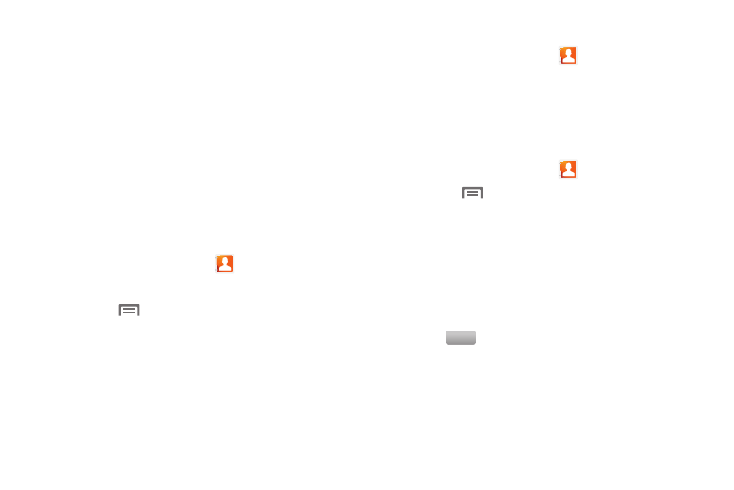
Contacts and Accounts 43
Joining Contacts
Your phone can synchronize with multiple accounts, including
Google, Corporate Exchange, and other providers, plus social
networking sites like Facebook and Twitter. When you
synchronize contacts from these accounts with your phone, you
may have multiple contacts for one person.
Joining contact records allows you to see all the contact’s
numbers and addresses together in one Contact record. Joining
also helps you keep your contacts updated, because any
changes that your contacts make to their information in the
respective accounts is automatically updated the next time you
synchronize with the account.
Joining contacts
1.
From the Home screen, touch
Contacts.
2.
Touch a contact to display its information.
3.
Press the
Menu Key, then touch Join contact.
4.
Touch an imported contact record to join it to the Phone
contact.
Removing joined contacts
1.
From the Home screen, touch
Contacts.
2.
Touch a contact to display its information.
3.
Touch the Joined Contacts field to display joined contacts.
4.
Touch a contact to remove it from the displayed contact.
Contacts Display Options
1.
From the Home screen, touch
Contacts.
2.
Press the
Menu Key, then touch More
➔
Display
options to set these options:
• Touch Only contacts with phone numbers to restrict display to
contact records containing phone numbers.
• Touch Sort by to list contacts by first or last name.
• Touch Display contacts by to show contacts by first or last name.
• Under Select contacts to display, touch an account to select
contacts by group.
3.
Touch
to save options.
Done
