Google search, Google maps, Google search google maps – Samsung SCH-S720ZKATFN User Manual
Page 65
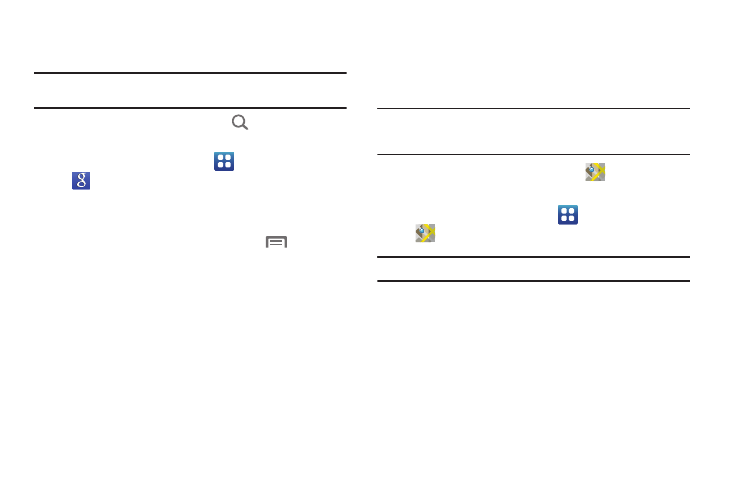
Web 61
Google Search
Use Google to search the Web, and for content on your phone.
Tip: Google Search is available as a widget. For more information about
Widgets, see “Adding Widgets to the Home screen” on page 25.
1.
From the Home screen, press the
Search Key.
– or –
From the Home screen, touch
Applications
➔
Google Search.
2.
Enter search criteria. Search results display automatically.
Touch a search result to display it in a browser window.
3.
To choose items for searching, press the
Menu Key
for settings.
Google Maps
Use Google Maps to find your current location, get directions, and
other location-based information. The Google Maps shortcut
appears by default on the Home screen.
Note: You must enable location services to use Maps, and some features
require Standalone or Google location services. For more information,
see “Location & security” on page 97.
ᮣ
From the Home screen, touch Maps
.
– or –
From the Home screen, touch
Applications
➔
Maps.
Tip: A shortcut to Maps appears on the Main Home screen by default.
Navigating the Map
Zooming
•
Double-tap on the screen to zoom in.
•
Touch Zoom in or Zoom out.
Scrolling
•
Touch and drag on the screen to reposition the map in the display.
Touch
•
Touch an icon on the map to display information about the location.
