Samsung SCH-S720ZKATFN User Manual
Page 103
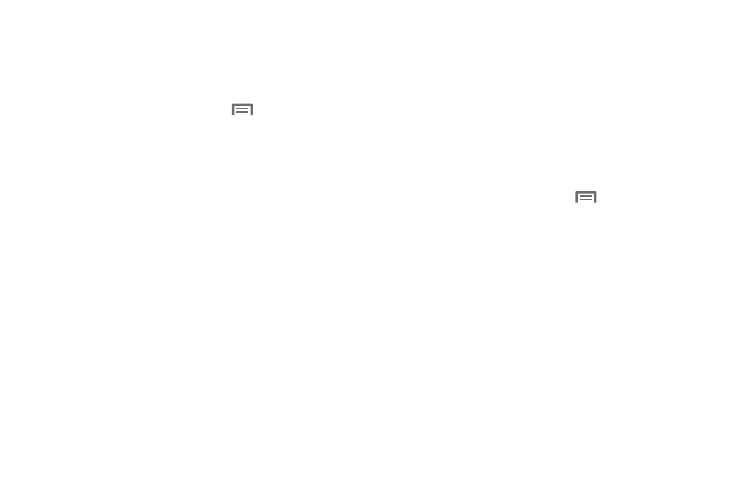
Settings 99
Screen unlock settings
Choose settings for unlocking your screen. For more information
about using the lock and unlock features, see “Securing Your
Phone” on page 11.
1.
From the Home screen, press the
Menu Key, then
touch
Settings
➔
Location & security.
2.
Touch Set screen lock/Change screen lock for these
settings:
• None: Disable all custom screen lock settings, to use the default
puzzle unlock screen.
• Pattern: A screen unlock pattern is a touch gesture you create and
use to unlock your device. Follow the prompts to create or change
your screen unlock pattern.
• PIN: Select a PIN to use for unlocking the screen.
• Password: Create a password for unlocking the screen.
3.
If you have set a screen unlock pattern, the Use visible
pattern setting is available, to enable or disable visible
patterns. When enabled, the path you trace will display as
you draw your screen unlock pattern.
4.
If you have set a Password or PIN screen lock, the Use
tactile feedback is available to to enable or disable
vibration feedback. When enabled, the phone will vibrate
as you enter your password or PIN.
Passwords
Visible passwords
When enabled, password characters will display briefly as you
enter them.
1.
From the Home screen, press the
Menu Key, then
touch
Settings
➔
Location & security.
2.
Touch Visible passwords to enable or disable brief displays
of password characters. When enabled, a check mark
appears in the check box.
