Samsung SCH-S720ZKATFN User Manual
Page 64
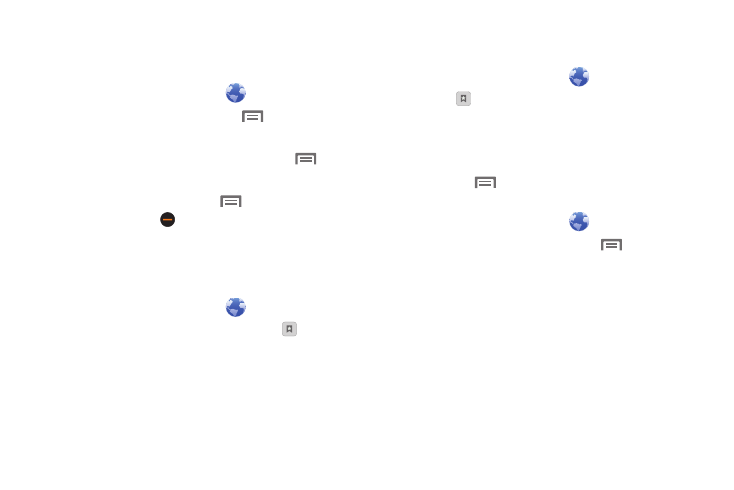
60
Using Browser Windows
You can have multiple windows open at one time, and you can
switch between windows.
1.
From the Home screen, select
Browser.
2.
To open a new window, press the
Menu Key, then
touch New window.
3.
To switch to another open window, press the
Menu
Key, then touch Windows. Touch a window to display it.
4.
To close a window, press the
Menu Key, then touch
Windows. Touch
Close beside a window to close it.
Using Bookmarks
While browsing, bookmark a site to quickly access it later.
Creating a bookmark
1.
From the Home screen, select
Browser.
2.
Browse to the desired website, then touch
Bookmarks.
3.
The new website is displayed as a thumbnail with the
command Add. Touch the bookmark to add it.
4.
At the Add bookmark prompt, confirm the Name and
Location for the bookmark, then touch OK to save it.
Accessing bookmarks and history
Launch a bookmarked page, or reload recent pages.
1.
From the Home screen, select
Browser.
2.
Touch
Bookmarks next to the URL field.
3.
On the tabs, use these options:
• Touch an item to load the page.
• Touch and hold on an item for options.
• Press the
Menu Key for more options.
Browser Menu
1.
From the Home screen, select
Browser.
2.
While viewing a web page, press the
Menu Key for
options:
• New window: Open a new browser window. The previous browser
windows remain open in the background (use the Windows option
to switch between windows).
• Windows: Switch between windows, or open a new window.
• Browser brightness: Adjust the screen brightness, if the
Brightness setting is not set to Automatic.
• Refresh: Update the current page’s content from the server.
• Forward: Move forward to a previously-viewed page.
• More: Access more browser settings.
