Favorites – Samsung SCH-S720ZKATFN User Manual
Page 48
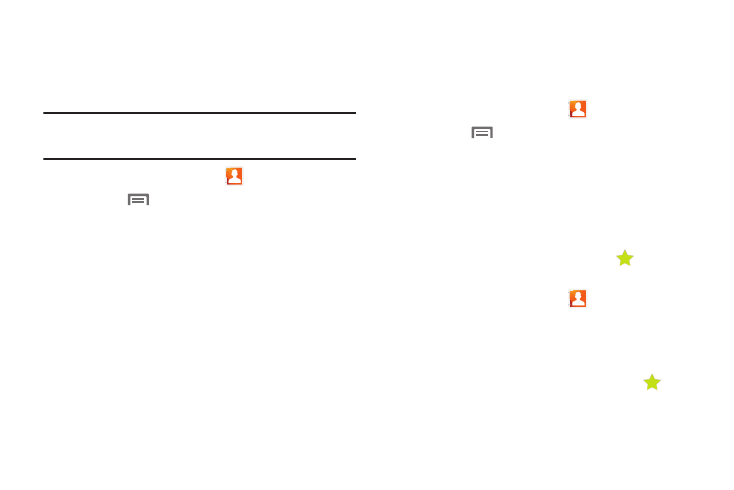
44
Exporting and Importing Contacts
Sending Namecards (vCard)
You can send contact namecards as vCards via Bluetooth, or as
an attachment to a Gmail™, Email or message.
Important!: Not all Bluetooth devices will accept contacts, and not all devices
support transfers of multiple contacts. Check the target device’s
documentation.
1.
From the Home screen, touch
Contacts.
2.
Press the
Menu Key, then touch Import/Export
➔
Send
namecard via.
3.
Touch contacts to mark them for sending, or touch Select
all to mark all contacts. A check mark appears in the check
box for marked contacts.
4.
Touch Send, then choose a sending method and follow the
prompts to send the profile.
Importing or Exporting Using a Memory Card
You can export your contact list to an installed memory card, or
import a list of contacts (previously exported) from a memory
card.
1.
From the Home screen, touch
Contacts.
2.
Press the
Menu Key, then touch Import/Export.
3.
Touch an option, then follow the prompts to complete the
operation.
Favorites
Mark contacts with a star to identify them as Favorites.
Favorites display on the Favorites tab in the Phone, for fast
dialing or messaging, and are indicated by the
in Contacts.
Creating Favorites
1.
From the Home screen, touch
Contacts.
2.
Touch and hold on a phone or email contact, then select
Add to Favorites from the pop-up menu.
– or –
Touch any contact to display it, then touch the
Star at
the top right of the screen.
