Sd card & phone storage – Samsung SCH-S720ZKATFN User Manual
Page 109
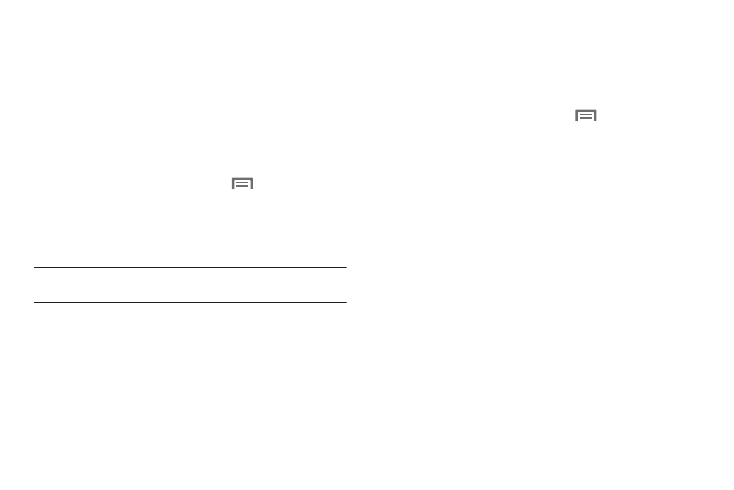
Settings 105
Personal Data
Factory data reset
Use Factory data reset to return your phone to its factory
defaults. This setting erases all data from your phone’s memory,
including your Google or other email account settings, system
and application data and settings, and downloaded applications.
You can also choose to erase all data from an installed SD card,
such as music or photos, using the Format USB storage option.
1.
From the Home screen, press the
Menu Key, then
touch
Settings
➔
Privacy.
2.
Touch Factory data reset, then follow the prompts to
perform the reset.
Note: To erase all data from an installed SD card during the Factory data
reset, select the Format SD card option.
SD card & phone storage
Manage the use of memory resources in your phone’s internal
memory, and on an installed memory card.
SD card
1.
From the Home screen, press the
Menu Key, then
touch
Settings
➔
SD card & phone storage.
2.
View Total space and Available space memory usage on an
installed memory card (not user-configurable).
3.
Touch Unmount SD card to prepare the memory card for
safe removal or formatting. For more information, see
“Removing a Memory Card” on page 11.
4.
Touch Format SD card to erase the memory card and
prepare it for use with your phone. For more information,
