Samsung SCH-S720ZKATFN User Manual
Page 59
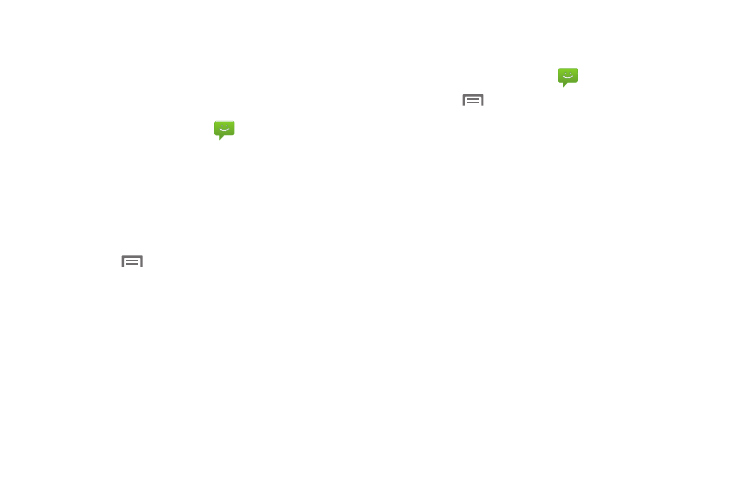
Messaging 55
Managing Messages
Threaded View
Messages you send and receive to the same contact, number or
address are grouped together as a “thread”. Threads allow you
to see all the messages you exchanged with a recipient.
1.
From the Home screen, touch
Messaging.
2.
Message threads display by contact, number, or address.
While viewing message threads, you have these options:
• Touch and hold a thread to choose options, including:
–
View Contact / Add to Contacts: View the contact record, or save the
sender/recipient’s information.
–
Delete thread: Erase the entire message thread.
• Press the
Menu Key for options, including:
–
Compose: Create a new message.
–
Delete threads: Touch message threads to mark them for erasure, or
touch Select all to mark all message threads for erasure.
–
Search: Enter characters to search messages and recipient lists.
–
Settings: Configure message settings.
Message Settings
Configure settings for message storage, delivery, or alerts.
1.
From the Home screen, touch
Messaging.
2.
Press the
Menu Key, then touch Settings for options:
• Storage settings:
–
Delete old messages: When enabled, messages are automatically
erased when storage reaches default limits. When disabled, the phone
will prompt you to delete old messages to make room.
–
Text message limit: Set the number of messages per conversation.
–
Multimedia message limit: Set the number of messages per
conversation.
• Text message (SMS) settings:
–
Delivery reports: When enabled, you receive a delivery reports for text
messages you send.
• Multimedia message (MMS) settings:
–
Delivery reports: When enabled, you receive a delivery report for
multimedia messages you send.
–
Auto-retrieve: When enabled, MMS messages download
automatically. When disabled, the phone prompts for download.
–
Roaming auto-retrieve: When enabled, MMS messages download
and display automatically when roaming. When disabled, the phone
prompts you to download new MMS messages.
