The camcorder : advanced recording – Samsung SC-D6040-AFS User Manual
Page 58
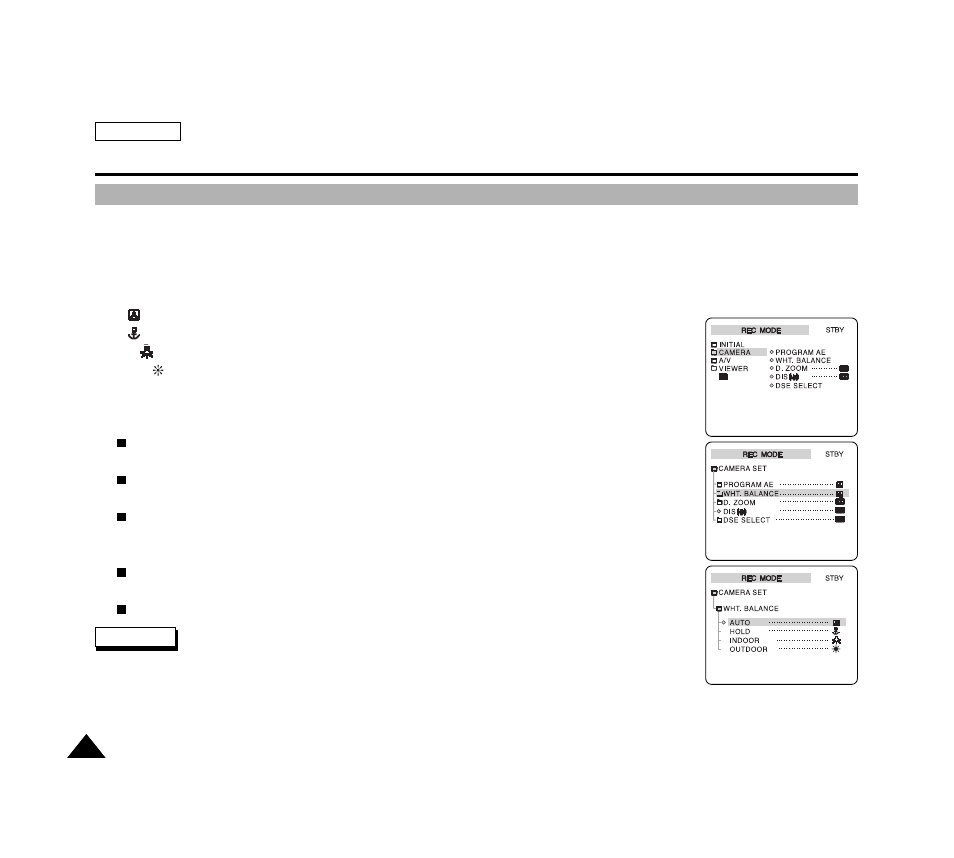
ENGLISH
54
54
The Camcorder : Advanced Recording
Setting the White Balance for Camcorder Use (WHT.BALANCE)
✤
The CCD (Charge Coupled Device) determines color using color temperature, White Balance is a tool used to adapt video
equipment to the color temperature of the dominant light source in a given scene/environment. By adjusting the White
Balance, a white surface will again appear white in the recording no matter what the lighting situation.
✤
Both Auto and Preset White Balance are provided and will maintain optimum color balance in most lighting conditions.
However, when using digital functions or in certain situations, you may get better results using the manual adjustment.
AUTO
: Automatically maintains optimum color balance in most lighting conditions.
HOLD
: Keeps the current White Balance
INDOOR
: When the light source is standard indoor lighting.
OUTDOOR
: When recording outdoors on a sunny day.
1. Turn on your camcorder and set the Power Switch to REC mode.
2. Press the MENU button.
The top menu including CAMERA is displayed.
3. Press the DOWN button to select CAMERA , then press the OK button.
The submenu including WHT.BALANCE is displayed.
4. Press the DOWN button to select WHT.BALANCE , then press the OK button.
The available White Balance options are listed.
AUTO — HOLD — INDOOR — OUTDOOR
5. Select an option using the UP or DOWN button, then press the OK button.
The selected option is applied.
6. Press the MENU button to exit the menu screen.
The selected WHT.BALANCE appears on the LCD screen.
✤
WHT.BALANCE and NITE PIX modes cannot be used at the same time.
✤
WHT.BALANCE mode is not available in EASYQ mode.
✤
Turn the Digital Zoom off for more accurate White Balance setting.
✤
For normal outdoor recording, setting the White Balance to AUTO may provide the best results.
Notes
