Miscellaneous information – Samsung SC-D6040-AFS User Manual
Page 145
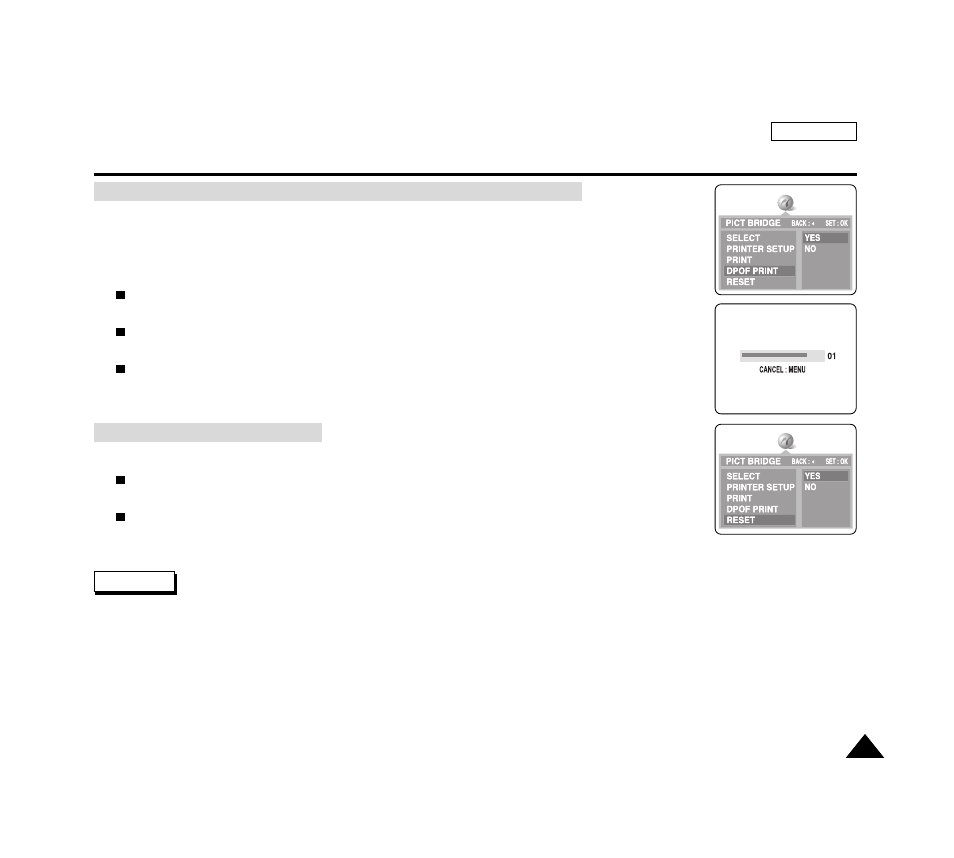
ENGLISH
141
141
Miscellaneous Information
✤
DPOF PRINT requires at least one DPOF marked image on the memory card.
1. Set the DPOF settings as described in page 142.
2. Connect your camera and the printer as described in page 137.
The PictBridge settings menu is displayed.
3. Press the DOWN button to select DPOF PRINT , then press the RIGHT button.
The available options are listed: YES and NO.
4. Select YES by pressing the DOWN or UP button, then press the OK button to start printing.
DPOF printing starts to print images and the progress bar is displayed.
5. To cancel the printing, press the MENU button.
1. Press the DOWN button to select RESET , then press the RIGHT button.
The available options of YES and NO are displayed.
2. Select an option by pressing the UP or DOWN button, then press the OK button.
If YES is selected, changes made by the user are reset to the default settings.
✤
If no image is marked for DPOF, DPOF PRINT in PictBridge settings menu cannot be selected.
✤
PictBridge supporting printers are commercially available.
✤
Use the USB cable provided with the Camera.
✤
Use the AC power adapter for your camera during PictBridge Direct Printing. Turning your camera off during the printing
might damage data on the memory card.
✤
Printing still images is supported. Motion clips are not available for printing.
Resetting PictBridge Settings
Notes
Printing Images Using DPOF (Digital Print Order Format) Settings
