Miscellaneous information – Samsung SC-D6040-AFS User Manual
Page 153
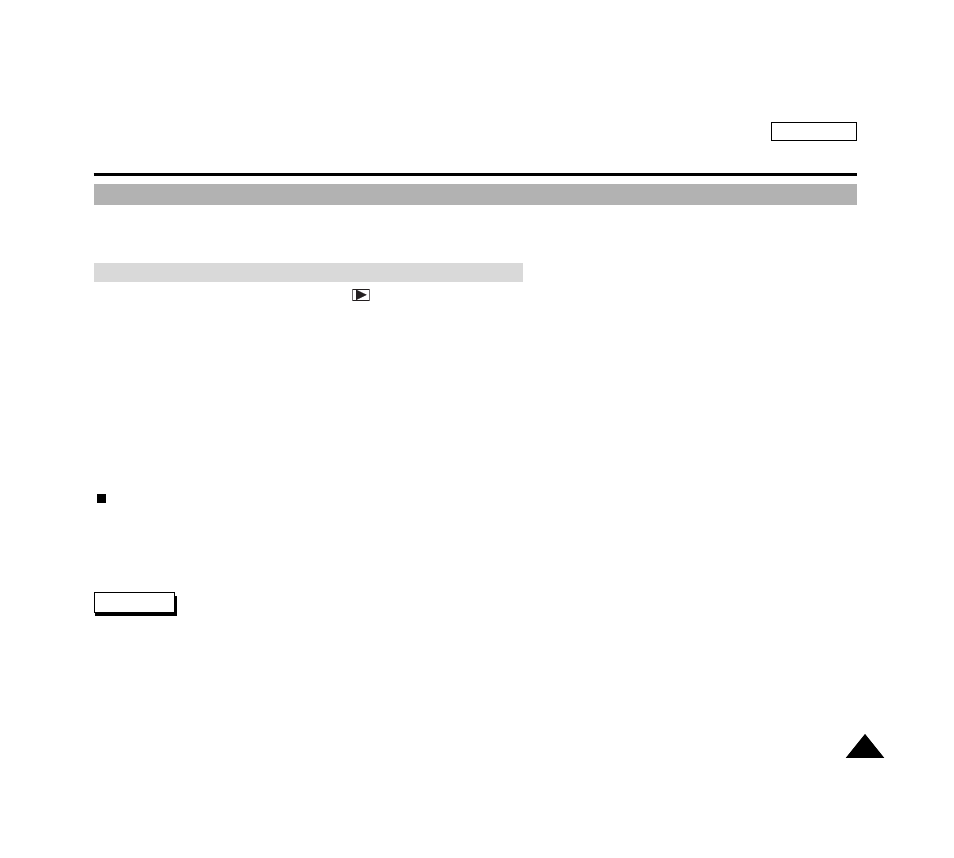
ENGLISH
149
149
Quick Start
Miscellaneous Information
Connecting to Other Devices – PC
✤
You can connect your camcorder to a PC for copying or editing recorded video.
✤
DV and USB connections are supported.
✤
This function works only in the Camera
(PLAY) mode.
✤
Using the IEEE1394 cable (DV cable), you can connect your camcorder to a PC which supports the IEEE 1394 connection.
✤
Windows Movie Maker and other Video Capturing Software can take input from your camcorder through this connection.
Refer to the corresponding video editing software product s documentation for further information on capturing and
manipulating the video.
✤
A Standard DV connection is quite simple. If a product has a DV port (or FireWire), you can transfer data by connecting to
the DV port using a proper cable. Be careful since there are two types of DV ports (4pin and 6pin). This camcorder has a
4pin terminal.
✤
With a digital connection established, both the video and audio signals are transmitted in native DV digital format, allowing
high quality, real-time image transfer.
PC System Requirements
✓
CPU: Intel (or compatible) Pentium III 450MHz or faster PC / G3 or faster Macintosh
✓
Operating System: Windows 98SE, ME, XP, 2000, or Mac OS (9.1 or later)
✓
Main Memory: More than 64MB of RAM
✓
IEEE 1394 Add-on Card or built-in IEEE1394 port
✤
Do not connect the camcorder to a PC using both DV and USB cables. It may not operate properly.
✤
Operation is not guaranteed for all computer environments recommended above.
✤
The IEEE1394 cable (DV cable) is sold separately.
✤
Video Capture software is commercially available.
✤
Most DV enabled PCs have a 6 pin socket. In this case, a 6-4 cable is required for the connection.
✤
Most DV enabled Notebooks and Laptops have a 4 pin socket. Use a 4-4 cable for the connection.
Connecting to a PC Using a DV (i.Link, IEEE 1394) cable
Notes
