Retrieving an email, Viewing messages, Viewing a message – Samsung SGH-P207ZKACIN User Manual
Page 97
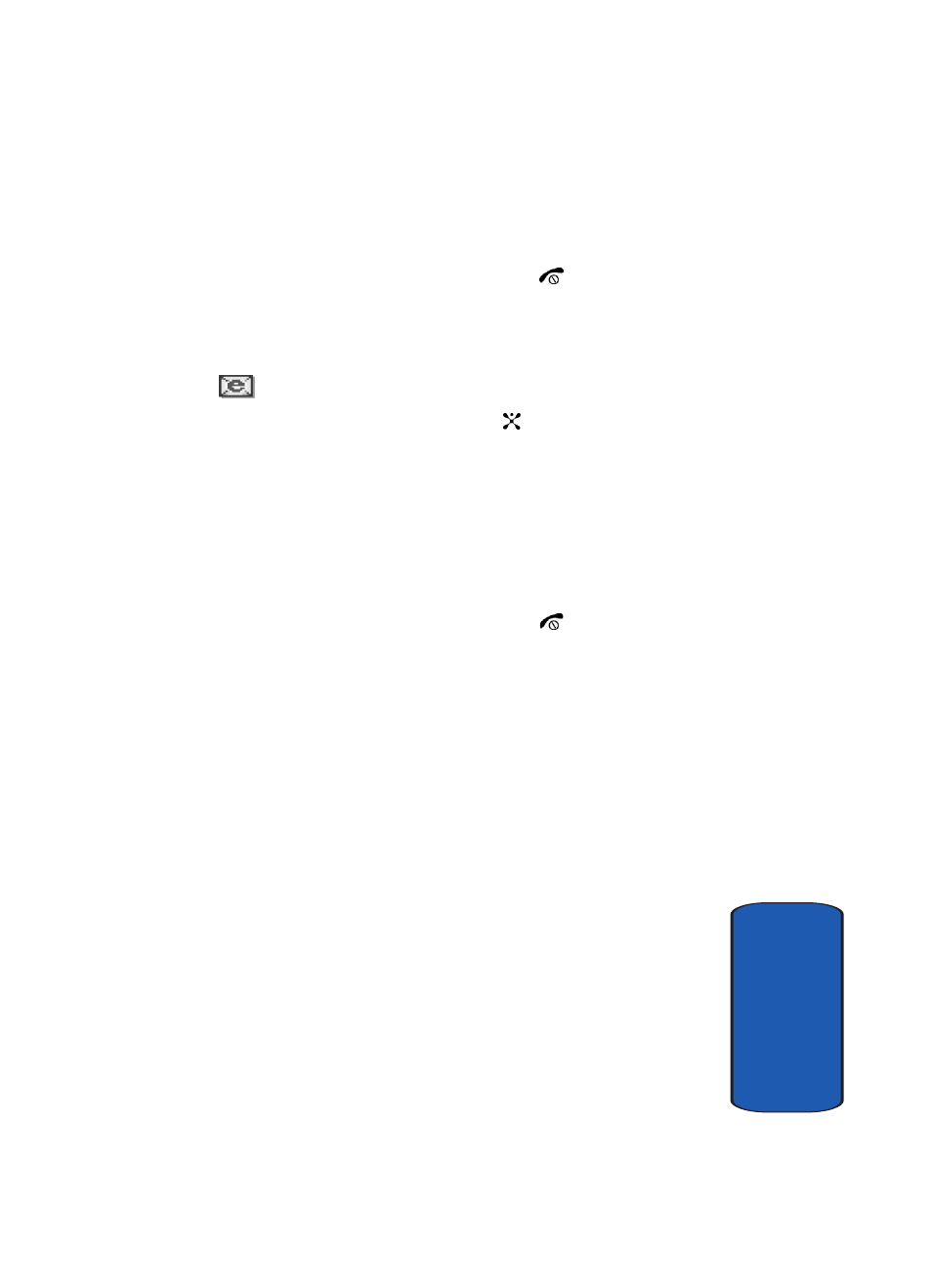
Section 7: Messaging
93
Viewing Messages
Sect
ion 7
4. To scroll through the message, press the Up or Down
key.
5. When you have finished, press the
key.
Retrieving an Email
When a new email comes in, the display shows the Email
icon (
)
and a text notification.
1. Press the View soft key or the
key to view email
information.
2. Press the Options soft key and select Retrieve.
Your phone retrieves the new emails from the server and
displays them on the Inbox list.
3. To read an email, select it on the list.
4. When you have finished, press the
key.
Viewing Messages
The My Messages screen provides 6 message folders:
ⅷ
Inbox: stores incoming SMS, MMS, CB, and WAP message
ⅷ
Email Inbox: stores incoming emails.
ⅷ
Sent: stores the messages your phone successfully have sent.
ⅷ
Outbox: stores the messages and emails your phone is
attempting to send temporarily.
ⅷ
Draft: stores the messages and emails you have saved without
sending or tried to send.
ⅷ
My Folders: allows you to create a folder that is used to store
messages. You can create up to 5 message folders to manage
your messages and emails.
Viewing a Message
1. In Idle mode, press the Menu soft key to access Menu
