Push message – Samsung SGH-P207ZKACIN User Manual
Page 107
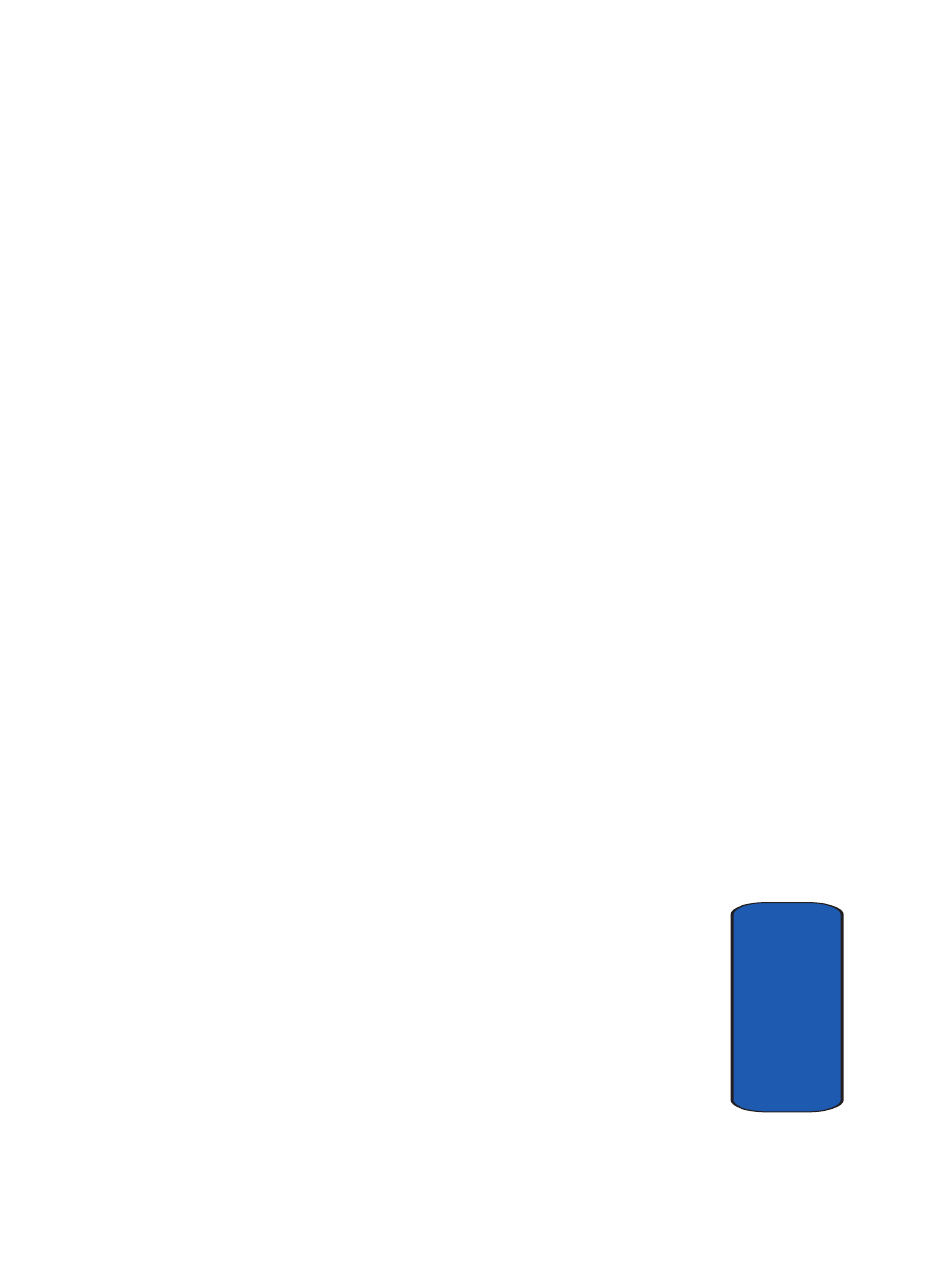
Section 7: Messaging
103
Changing Message Settings
Sect
ion 7
Polling Interval
: you can select how often the phone
checks the server for incoming messages.
Signature
: you can attach your name, phone number,
simple memo or tag line as a signature to your email.
Send Copy to Self
: you can set whether or not your phone
sends a copy of the outgoing email to your email address.
Delivery Report
: you can activate or deactivate the report
function. When this function is activated, the network
informs you whether or not your email has been
delivered.
Read Reply
: you can set whether or not your phone sends
a request for a reply along with your message to the
recipient.
Download Method
: you can choose the display of the
email message. You can select Header Only or Normal.
Keep on Server
: you can set whether or not your emails
are deleted from the server after retrieval.
Block Email
: you can set up the mail filter to block spam
mails. You can enter email address or subject.
Profile
: you can select a connection profile to be used for
sending and receiving emails.
Push Message
The following options are available:
Receive
: you can select whether the phone receive or
reject push-messages from the WAP server. Choose from
Never, Always, or Only White List.
White
List: allows only users on your contact list to push
messages.
