Creating and sending an email – Samsung SGH-P207ZKACIN User Manual
Page 93
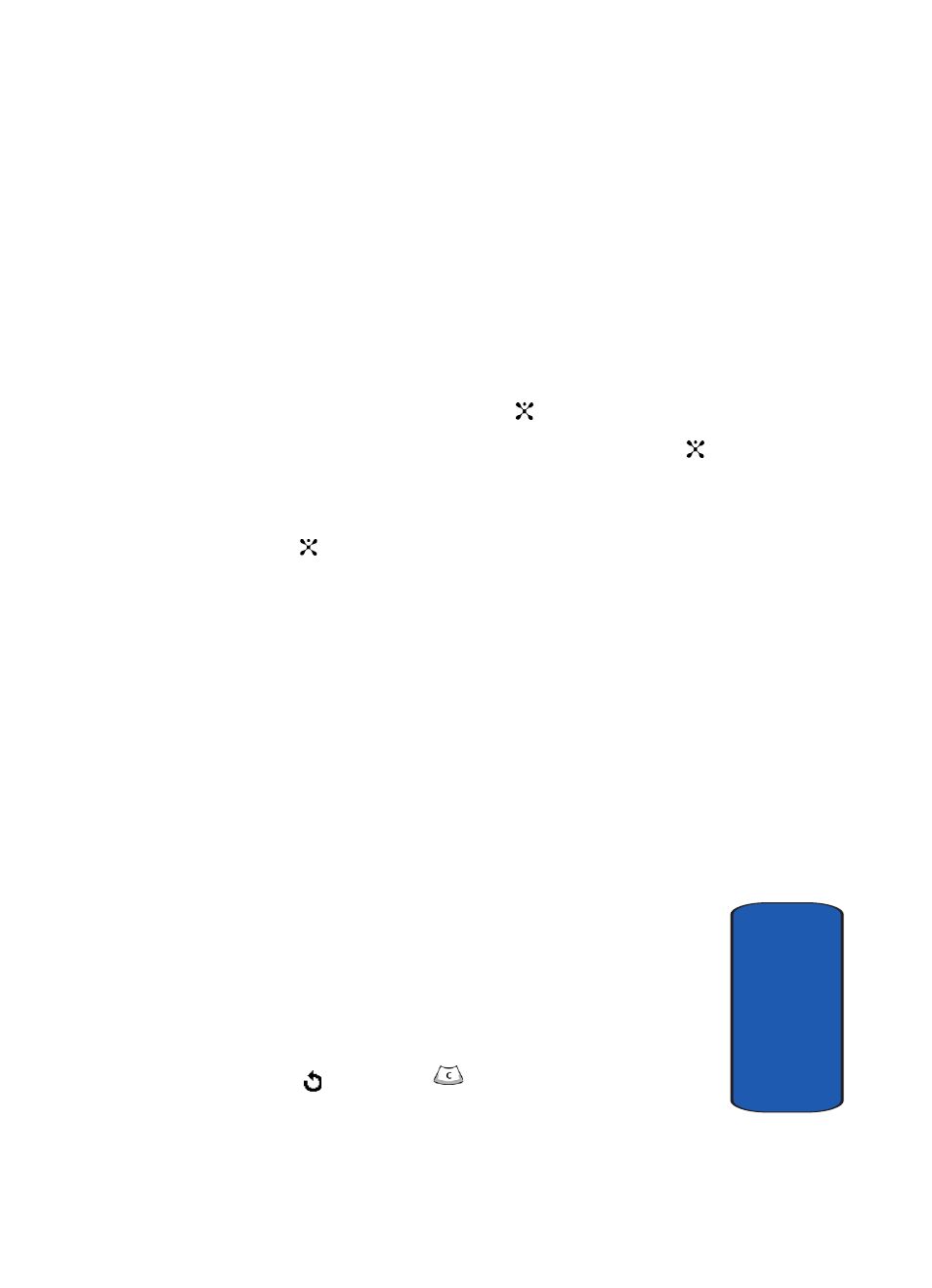
Section 7: Messaging
89
Creating a Long Text Message
Sect
ion 7
15. When you have finished entering the destinations, select
Send Message. Your phone sends the message.
Creating and Sending an Email
1. In Idle mode, press the Menu soft key to access Menu
mode.
2. Select Messaging. Highlight Create New Message and
press the Select soft key or the
key.
3. Highlight Email and press the Select soft key or the
key.
4. Enter the subject of your email and press the OK soft key
or the
key.
5. Enter the email text and press the Options soft key.
6. Select Add Attachments and the following options are
available:
ⅷ
Add vCard: allows you to attach a vCard from your Address
Book to the email.
ⅷ
Add vCalendar: allows you to attach the a memo from the
Personal Organizer.
ⅷ
Add Graphic: allows you to add attach a photo recently taken,
or from your Photo Album, or an attachment stored in the
Downloads folder.
ⅷ
Add Video: allows you to add a video recently taken, from your
Video Album, or an attachment stored in the Downloads folder.
ⅷ
Add Audio: allows you to add a Voice Memo you’ve recorded
or previously recorded audio stored in the Audio List, or audio
stored in the Downloads folder.
After selecting the file type you want to add, choose an item
from the list. You can add up to 9 items. After adding, press
the
soft key or the
key to go back to the email screen.
