Creating and sending on enhanced text message – Samsung SGH-P207ZKACIN User Manual
Page 88
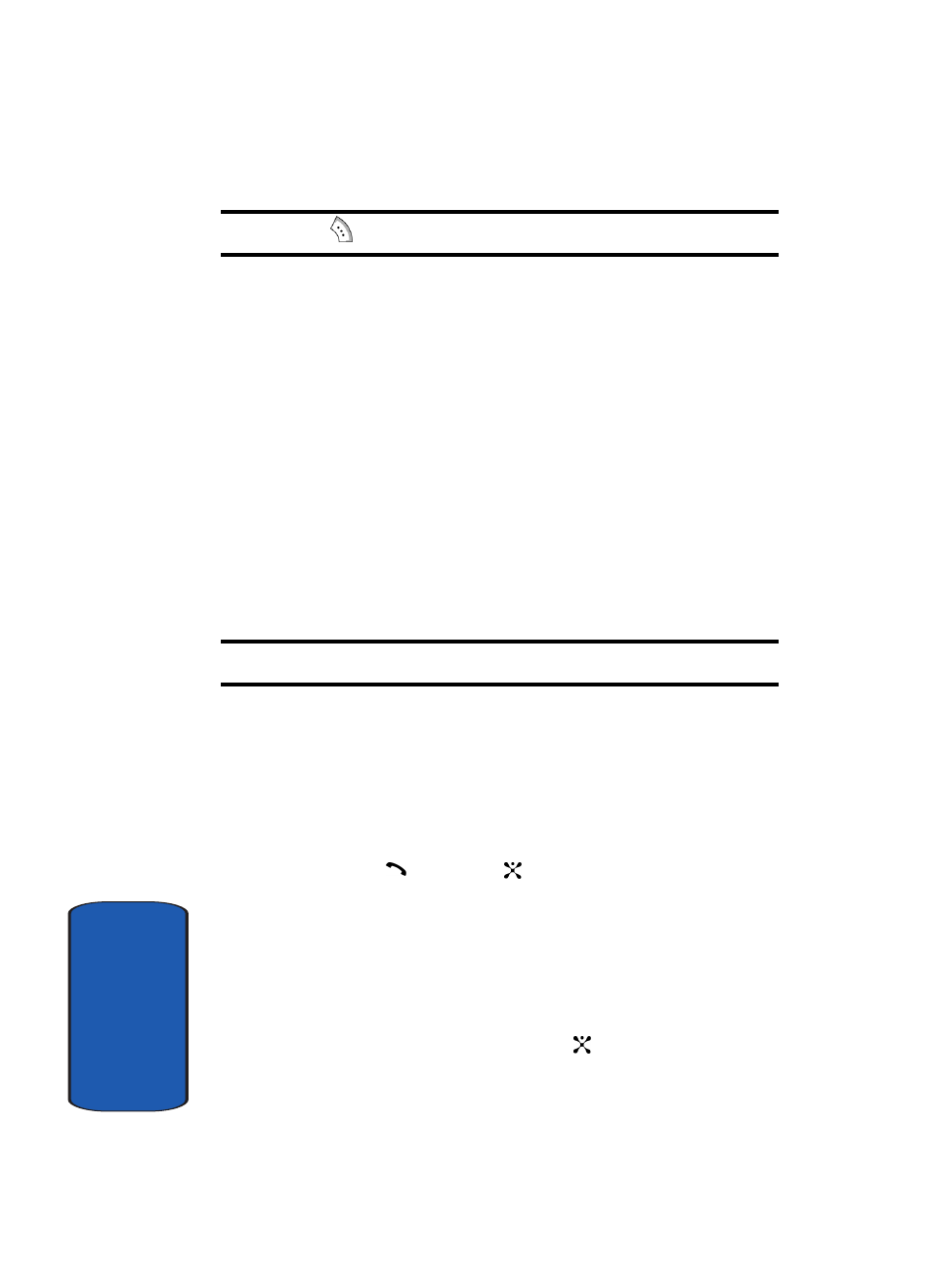
84
Sect
ion 7
Note: Use the
key to change text input settings.
4. Create your message.
5. When you have finished writing the message, press the
Options soft key. Choose from the following options:
ⅷ
Send to Number: allows you to select from Save and Send or
Send Only to the specified number.
ⅷ
Send to Email: allows you to Save and Send or Send only to the
specified email address.
6. Select Send Only to send the message. Continue to the
next step.
Alternatively, select Save and Send to save the message
in the Sent folder.
Note: For details about using other options, see the next page.
7. Choose from Add Address Book or Add Group or enter
a destination number. If you want to send the message to
multiple destinations, press the OK soft key after
entering a number and repeat this step.
8. When you have finished entering destination numbers,
press the
key or the
key.
Creating and Sending on Enhanced Text Message
1. In Idle mode, press the Menu soft key to access Menu
mode.
2. Select Messaging. Highlight Create New Message and
press the Select soft key or the
key.
