Creating a long text message, Creating and sending an multimedia message – Samsung SGH-P207ZKACIN User Manual
Page 90
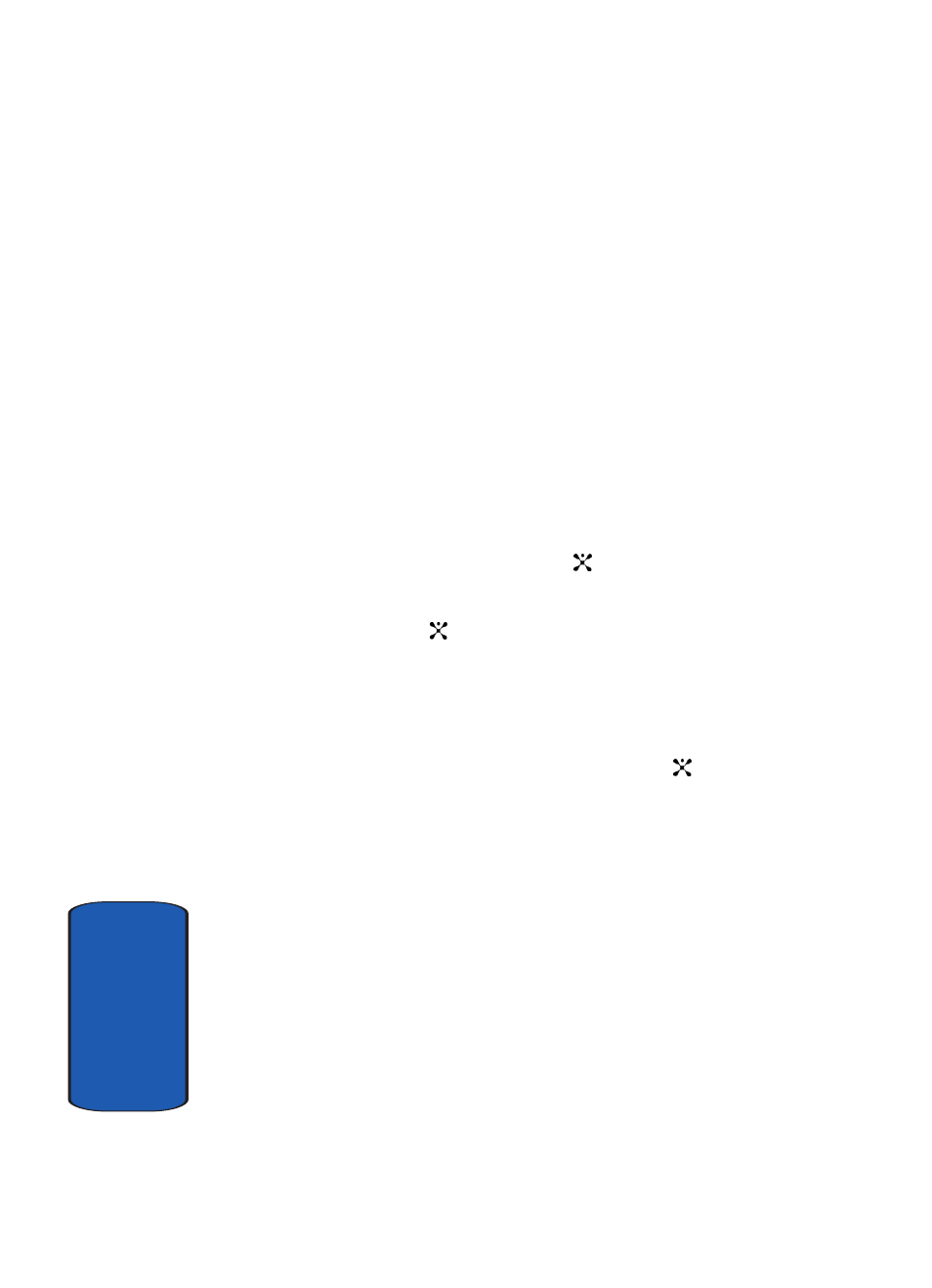
86
Sect
ion 7
Creating a Long Text Message
When you write a text message, the phone automatically
splits it into several messages if your message exceeds the
maximum number of characters allowed for sending. The
number of split messages to be sent is shown each time
your message is split. Depending on your service
provider, the maximum number of characters may vary.
Creating and Sending an Multimedia Message
1. In Idle mode, press the Menu soft key to access Menu
mode.
2. Select Messaging. Highlight Create New Message and
press the Select soft key or the
key.
3. Highlight Multimedia Message and press the Select
soft key or the
key.
4. When Add Here highlights, press the Options soft key
and add the message contents using one of the following
options:
ⅷ
Add Text: enter the message text and press the
key.
While
entering text, you can add a message template or an entry in
Address Book, or change the input language by pressing the
Options soft key.
ⅷ
Add Graphic: allows you to add an image or photo. You can
take a new photo or add one of the photos stored in the
phone’s memory.
Select Take Photo to take a new photo, or Photo Album to add
one of the photos stored in the phone’s memory, or Downloads
to add one of the graphics stored in your graphics folder. For
further details about using the camera, see "Using the
Camera" on page 132.
