Setting the home clock, Setting a second clock – Samsung SCH-R460WRACRI User Manual
Page 93
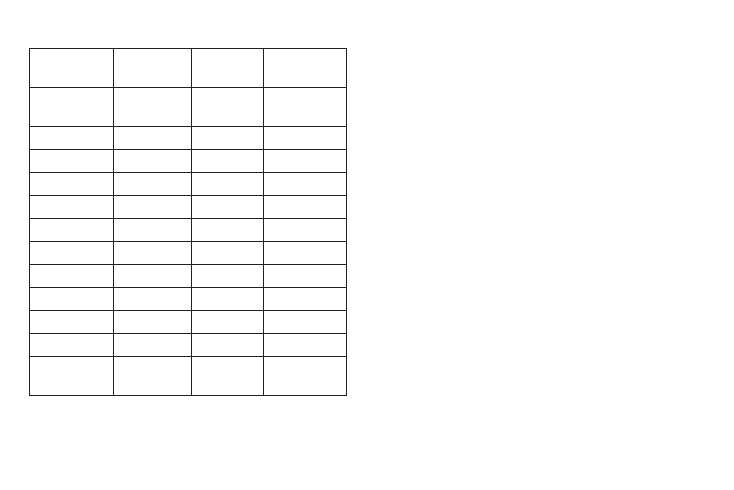
Tools/Utilities 90
The following time zones/cities are supported:
3.
To display Daylight Saving Time (DST) for a selected time
zone, press the DST On soft key. To restore Standard Time,
press the DST Off soft key.
Setting the Home Clock
The Home Clock time and date appear on the phone’s Main and
Front display clocks. The Home Clock time and date also appear
near the top of the World Time Screen.
1.
In the World Time screen, use the Left/Right navigation
keys to highlight the desired time zone and/or city.
2.
Press the Options soft key, then select Set as home clock.
You are prompted to confirm your Home Clock change.
3.
To change the Home Clock to the selected time zone,
select Yes. To keep the current Home Clock setting, select
No.
Setting a Second Clock
The second clock time and date appear at the bottom of the
World Time screen when you launch the tool. This is a handy
option that lets you keep the times in two different time zones
handy for ready reference.
1.
In the World Time screen, use the Left/Right navigation
keys to highlight the desired time zone and/or city.
PST/PDT : Los
Angeles
MST/MDT :
Denver
Phoenix CST/CDT
:
Dallas
CST/CDT :
Chicago
Miami EST/EDT
:
New York
Caracas
La Paz
Newfoundland
Buenos Aires Brasilia
Mid Atlantic
Cape Verde
Lisbon
London
Paris Rome
Berlin
Athens
Helsinki Istanbul Nairobi
Moscow
Jidda Tehran
Abu
Dhabi
Kabul
Tashkent Mumbai New
Delhi
Colombo
Kathmandu Alma-ata Bangkok Jakarta
Hong Kong
Beijing
Seoul
Tokyo
Adelaide Guam Sydney Okhotsk
Wellington Auckland Samoa Midway
HAST/HADT :
Honolulu
Hawaii AKST/AKDT
:
Alaska
PST/PDT : San
Francisco
