Memo pad, Add a memo, View, edit, and erase memos – Samsung SCH-R460WRACRI User Manual
Page 90
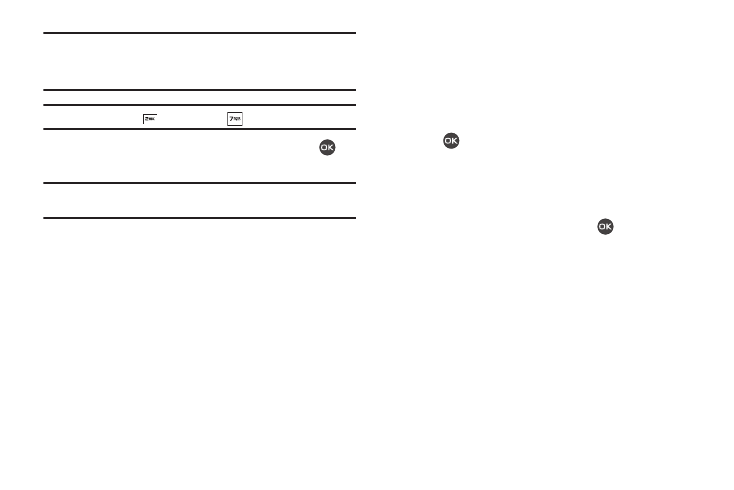
87
Note: Enter the dates and times for the event using 2 digits for day, month,
hour, and minute entries. Use 4 digits for year entries.
Use the Left/Right navigation keys to change between AM and PM.
Tip: You can also press
for AM or press
for PM.
4.
When you’re finished entering event details, press
to
store the event in your calendar.
Note: If you set a notification Alert, an alert (tone/vibration/light only) will
notify you prior to the event.
Memo Pad
You can create a notes and store them in Memo Pad. You can’t
prioritize or set an alert for stored notes. Return to Memo Pad
anytime you wish to review and edit your notes.
Add a Memo
1.
From the Tools/Utilities menu, select Memo Pad.
If you have any stored memos, they appear as a list in the
display. If this is your first time in Memo Pad, “No Memos”
appears in the display.
2.
To add a new memo, press the Add soft key. A numbered
Memo screen appears in the display.
3.
Enter a memo using the keypad. (For more information,
refer to “Entering Text” on page 32.)
4.
When you’re finished entering details for the memo, press
OK (
) to save your memo.
View, Edit, and Erase Memos
ᮣ
From the Tools/Utilities menu, select Memo Pad, then
highlight a memo.
• To view the selected memo, press View (
).
• To edit the selected memo, press the Options soft key, then select
Edit. Edit the memo using the keypad. (For more information, refer
to “Entering Text” on page 32.)
• To erase the selected memo, press the Options soft key, then
select Erase (to erase the highlighted memo) or Erase all (to erase
all memos). You are prompted to verify the erasures.
–
To erase the memos, press the Yes soft key.
–
To keep the memos, press the No soft key.
• To prevent a memo’s erasure, press the Options soft key, then
select Lock. To unlock the memo, press the Options key, then
select Unlock.
