Music player, Launching the music player library menu – Samsung SCH-R460WRACRI User Manual
Page 79
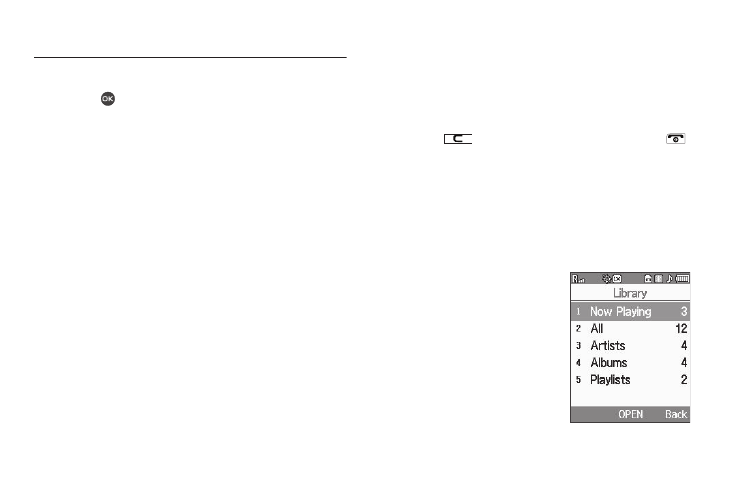
Multimedia 76
-The Edit Contact screen, by selecting the picture ID field and pressing
the Set soft key.
2.
Use the navigation keys to highlight a picture.
Press
to expand the selected picture to fill the screen.
3.
Press the Options soft key. A pop-up menu containing the
following options appears in the display:
• Send — Send the currently displayed or highlighted picture as a
Picture Message or Via Bluetooth.
• Set As — Lets you assign the selected picture as the Main
Wallpaper, the Front Wallpaper, or the Picture ID for a Contact.
• Erase Images — Erases one or more selected, unlocked pictures.
• Move — Lets you move the image file from the phone to the
Memory Card or from the Memory Card to the phone.
• View by Location — Lets you view All image files (regardless of
where they are stored), only those image files stored in Phone
Memory, or only those image files stored in Card Memory.
• Rename — Lets you rename the selected image file.
• Lock / Unlock — Lets you protect the selected image file from
being deleted.
• Slide Show — Shows the available images as a sequence of full-
screen pictures.
• Image Info — Displays information about the picture, such as the
picture Name, creation Date and Time, Resolution, and the data
Size.
• Get More Graphics — Launches the Browser so you can
download additional graphics files.
4.
Select the desired option.
5.
Press
to return to the previous menu, or press
to return to standby mode.
Music Player
Music Player lets you play downloaded music files (MP3) stored
on an optional Memory Card. (For more information, refer to
“Memory Card (Optional)” on page 7.)
Launching the Music Player Library Menu
1.
In standby mode and with a
Memory Card installed, press
the Menu soft key, then select
Multimedia
➔
Music Player.
2.
Press the Library soft key. The
Library screen appears in the
display, showing the following
options:
