Music player controls – Samsung SCH-R460WRACRI User Manual
Page 81
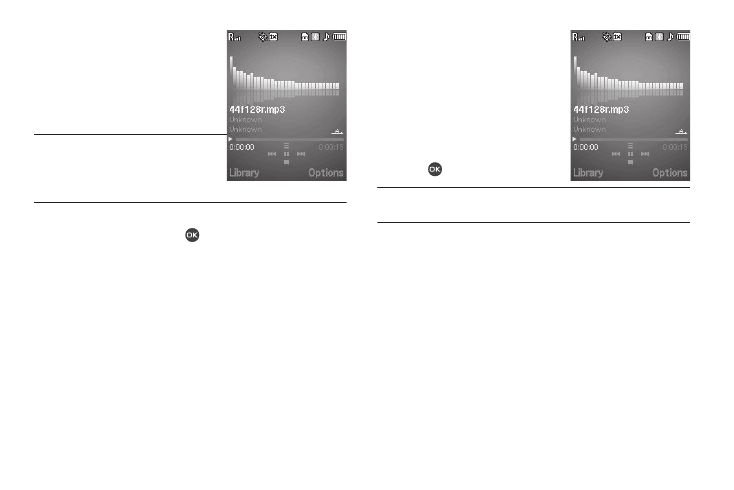
Multimedia 78
3.
Select the desired option, then
do one of the following:
• If you select the All option — Use
the Navigation key to highlight a
music file, then press the Play
soft key to play the file.
Tip: To play additional files, highlight and
• If you select the other options — Highlight an Artist, Album, or
Playlist, then press Open (
).
Highlight a music file, then press the Play soft key to play the file.
The Music Player screen appears in the display and the
selected music file/playlist begins playing.
Music Player Controls
•
Volume key:
–
To play a music file louder, press the
Volume key Up.
–
To play a music file softer, press the
Volume key Down.
•
Navigation key:
–
To pause/resume playing a music file,
press .
Note: With the flip closed, use the Camera key on the right of the phone to
pause/resume playing a music file.
–
To stop playing a music file, press the Down navigation key.
–
To skip play to an earlier music file in the selected list, press the Left
navigation key.
–
To skip play to a later music file in the selected list, press the Right
navigation key.
–
To return to the selected list and choose another music file to play,
press the Up navigation key.
•
Library soft key — Returns you to the Library screen.
•
Options soft key — Shows the following sub-menus and options:
–
Play Mode — Lets you change the play mode from Normal, Shuffle,
Repeat One, or Repeat All.
