Memory info, Save options, Phone memory – Samsung SCH-R460WRACRI User Manual
Page 117
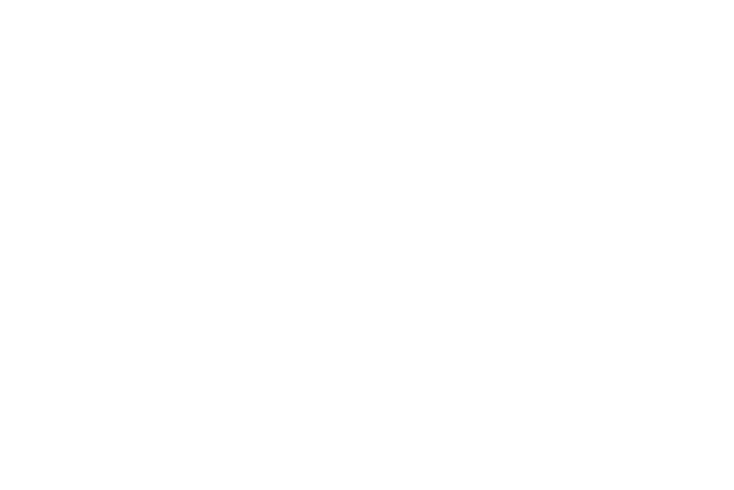
Changing Your Settings 114
Memory Info
Memory Info lets you quickly and easily review and manage your
phone memory usage. To access Memory Info, do the following:
ᮣ
From the Settings menu, select Memory Info. The following
options appear in the display:
• Save Options — Lets you specify whether your images will be
stored in your phone or on an optional Memory Card.
• Phone Memory — Lets you review your phone’s available memory
and manage your files stored there.
• Card Memory — Lets you review a removable Memory Card’s
available memory, manage your files stored there, and format new
Memory Cards.
Save Options
Lets you specify where you want your images stored. To access
Save Options, do the following:
1.
From the Settings menu, select Memory Info
➔
Save
Options. The following file type options appear in the
display:
• Images
2.
Select the desired file type. The following storage options
appear in the display:
• Phone Memory — Saves the selected type of files in your phone’s
memory.
• Card Memory — Saves the selected type of files in a removable
microSD memory card.
3.
Select the desired storage location. “Save Options set”
appears in the display, and you are returned to the Save
Options menu.
Phone Memory
Phone Memory sub-menus let you list files in your multimedia
folders and let you erase or move files as needed to free up
memory on your phone for reuse.
1.
From the Settings menu, select Memory Info
➔
Phone
Memory.
The Phone Memory menu appears in the display showing
the following options:
• Memory Usage — The phone Memory Usage screen appears in
the display showing the following information:
–
Total Used memory usage
–
Available unused memory
–
My Images memory usage
–
My Ringtones memory usage
–
My Sounds memory usage
