Message settings – Samsung SCH-R460WRACRI User Manual
Page 62
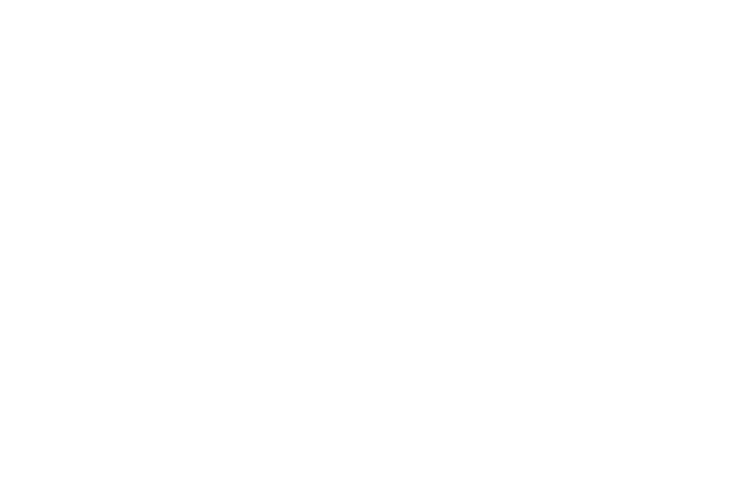
59
Message Settings
Use the Msg Settings sub-menu to define settings for your text
and picture messages.
1.
In standby mode, press the Menu soft key, then select
Messages
➔
Msg Settings.
The following options appear in the display:
• Notification — Choose to be advised of newly received messages
by an on-screen message and icon or by an icon only.
• Auto Save — Choose whether your messages are saved
automatically when you exit them (Auto Save, Do not save,
Prompt).
• Auto Erase
—
Choose to receive (On) or not receive (Off) a
warning message when you delete a message.
• Auto View — On/Off — With Auto View On, the full content of a
text message appears in the display as the messages is received.
• Entry Mode — Choose the default method for entering text into
messages (T9 Word, Abc, ABC, 123).
• CB# — Choose whether to include a callback phone number with
your outgoing messages, and enter the number to be included.
• VM# — Edit or view your Voicemail number.
• Signature — Choose whether to include a text signature in
outgoing message text, and enter the text to be included.
• Preset Msgs — Erase, EDIT, or add New Preset Msgs.
• Auto Scroll — On/Off — With Auto Scroll On, the full content of a
text message automatically rolls upward on the display, one screen-
full at a time.
• Messaging Font Size — Set the messaging font size to Large or
Normal.
2.
Select an option to perform the function for that option.
