Edit an existing e-mail address, Speed dial numbers – Samsung SCH-R460WRACRI User Manual
Page 46
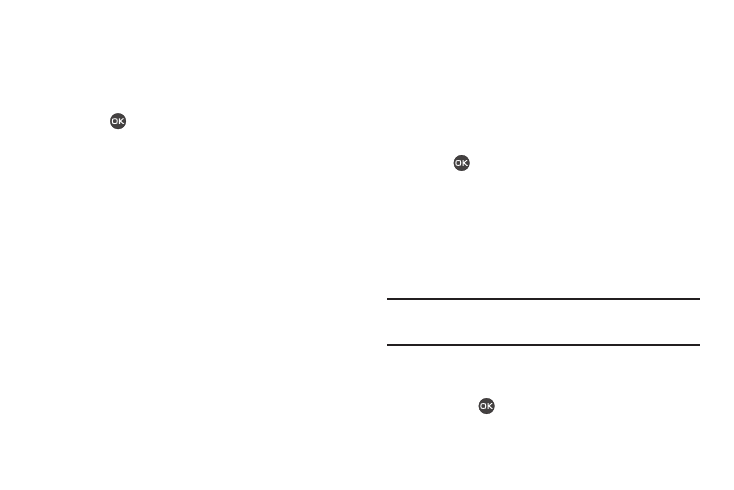
43
3.
Highlight a number field or e-mail field in this contact
entry.
4.
Enter the phone number or e-mail address for the new
Contacts entry.
5.
Press
to add the number or e-mail address to the
existing entry.
Edit an Existing e-mail Address
1.
Find the desired entry in the Contacts list. (For more
information, refer to “Finding a Contacts Entry” on
2.
Press the Edit soft key. The Edit Contact screen appears
in the display with the contact name highlighted.
3.
Highlight the E-Mail field (labeled with the @ symbol).
4.
Use the keypad to edit the E-Mail address. (For more
information, refer to “Entering Text” on page 32.)
• To insert the @ symbol, do the following:
–
Press the abc soft key. A pop-up menu appears in the display with Abc
highlighted.
–
Select Symbols.
–
Select the @ symbol.
–
Enter the remainder of the e-mail address using the keypad. (For more
information, refer to “Entering Text” on page 32.)
• To add the domain type to the end of the e-mail address, do the
following:
–
Press the abc soft key. A pop-up menu appears in the display with Abc
highlighted.
–
Select Shortcuts.
–
Select the desired shortcut (such as, .com, .org, or .net).
5.
Press
to save your changes.
Speed Dial Numbers
You can assign and change Speed Dial numbers for Contacts
entries.
1.
In standby mode, press the Menu soft key, then select
Contacts
➔
Speed Dial. The SPEED DIALS list appears in the
display.
Tip: You can also assign a Speed Dial number when creating or editing a
Contacts entry. For more information, refer to “Assigning Speed Dial
Numbers” on page 42.
2.
Enter a Speed Dial number in the Go To field or highlight a
Speed Dial number.
3.
Press SET (
). The Set Speed Dial screen appears in
the display.
