Navigation key, Camera key, Understanding the display screens – Samsung SCH-R460WRACRI User Manual
Page 16: Main display, External display
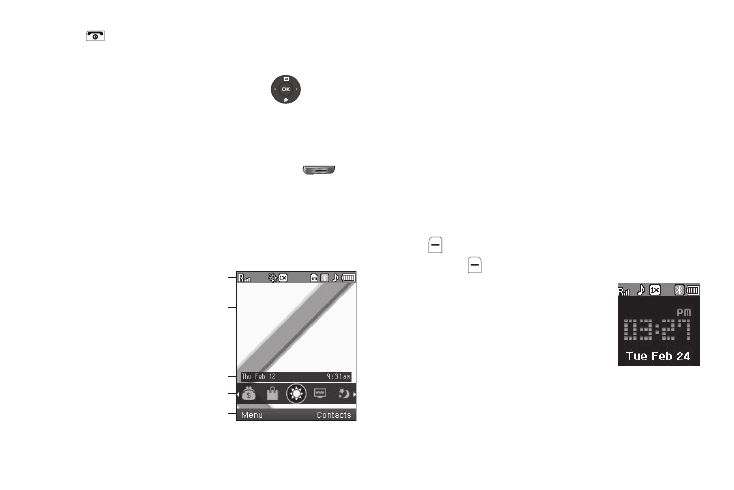
13
•
Press
to return to standby mode from any menu, or to cancel the
last input.
Navigation Key
Use the directional keys on the Navigation key (
) to browse
menus, sub-menus, and lists. Each directional key also acts as a
shortcut to launch applications.
Camera Key
ᮣ
In standby mode, press and hold, then release
to
activate the camera built into your phone and to take
pictures. (For more information, refer to “Camera” on
Understanding the Display Screens
Main Display
1.
The top line of your
phone’s main display
contains icons that
indicate network status,
battery power, signal
strength, connection type,
and more.
2.
The center portion of the main display shows information
such as call progress information, messages, and photos.
3.
Calendar and Clock display — Displays the current day,
date, and time.
4.
Widget menu — Scrollable (using the Right and Left
navigation keys) menu of Widgets. Selecting a Widget
launches the associated feature, function, or application.
5.
The bottom line of the main display shows current soft key
functions.
The sample screen shows that pressing the Left soft key
(
) will display the Main Menu, and pressing the Right
soft key (
) will show the Contacts Find screen.
External Display
Your phone has an external display on the
outside of the flip. When you close the
phone, the external display shows a digital or
analog clock. (For more information, refer to
“Clock Format” on page 102.)
1
2
3
4
5
