Settings – Samsung SCH-R460WRACRI User Manual
Page 74
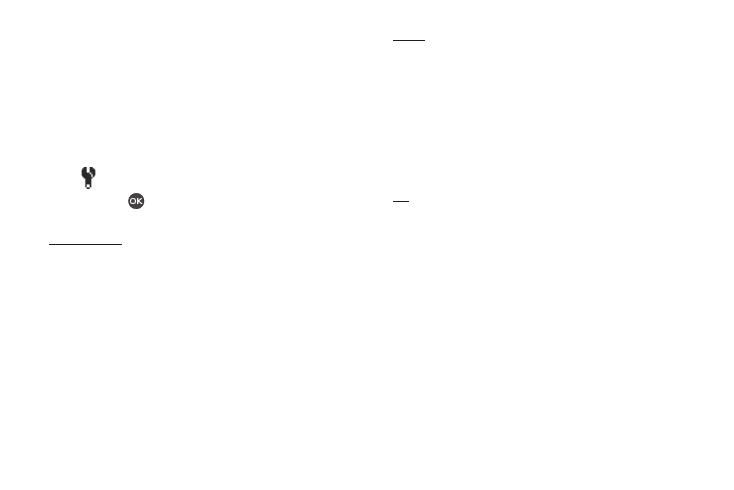
71
Settings
Camera Settings (unlike other Camera Options) do not return to
their respective default values when you end the current Camera
session. Instead, Camera Settings apply to future Camera
sessions until you change individual Settings values or until you
use Reset Settings. To access the Camera Settings, do the
following:
1.
In camera mode, press the Options soft key, then highlight
.
2.
Press OK (
). The Camera Settings screen appears in the
display.
Default Storage
1.
In camera mode, press the Options soft key. The options
menu bar appears in the display.
2.
Select Settings
➔
Memory. The following Memory
options appear in the display:
• Phone Memory — Stores pictures in phone memory.
• Card Memory — Stores pictures on an optional microSD Memory
Card.
3.
Select the memory location setting of your choice. You’re
returned to the camera viewfinder screen.
Quality
1.
In the Camera Settings screen, select Quality. The
following options are available:
• High
• Normal
• Economy
2.
Select the desired picture quality setting. The camera
applies the selected Quality setting to your next picture.
ISO
1.
In camera mode, press the Options soft key. The options
menu bar appears in the display.
2.
Select Settings
➔
ISO. The following options appear in
the display:
• Auto
• 100
• 200
• 400
3.
Select the ISO setting of your choice. You’re returned to the
camera viewfinder screen.
