Erase all contacts entries, Restrictions – Samsung SCH-R460WRACRI User Manual
Page 114
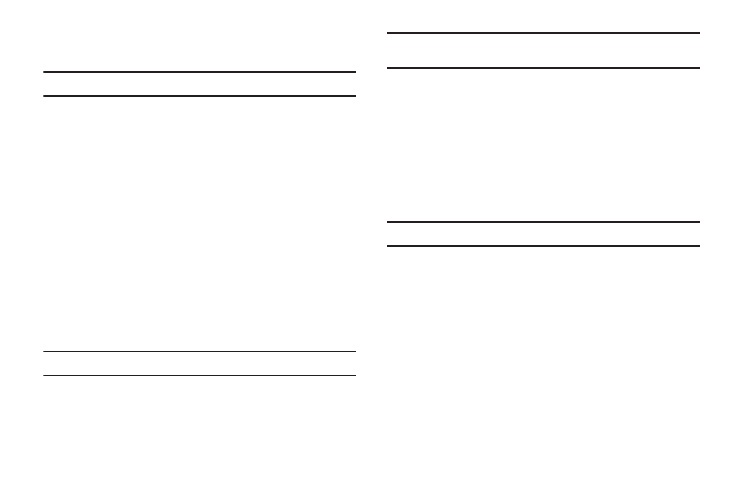
111
1.
From the Settings menu, select Phone Settings
➔
Security.
You’re prompted to enter the lock code.
Note: The default lock code is the last four digits of your telephone number.
2.
Enter the lock code and press the OK soft key.
3.
Select Reset Phone. You are prompted to confirm that you
want to restore default settings (except for the Contacts
and Voice Dial).
4.
To return to the Security sub-menu without resetting the
phone, press No. To restore default settings, press Yes.
Erase All Contacts Entries
Erase All Entries erases your Contacts and Group information
(except Default). This feature is useful if you want to give your
phone to someone else.
1.
From the Settings menu, select Phone Settings
➔
Security.
You’re prompted to enter the lock code.
Note: The default lock code is the last four digits of your telephone number.
2.
Enter the lock code and press the OK soft key.
3.
Select Erase All Entries. You are prompted to confirm
erasure of all Contacts entries.
Note: This procedure does not delete your Photo Gallery. The Photo Gallery
needs to be deleted separately.
4.
To erase all entries, press Yes. To keep the current entries
and return to the Security sub-menu, press No.
Restrictions
Restriction lets you restrict the use of your phone for outgoing
calls, incoming calls, and calls placed from your Contacts.
1.
From the Settings menu, select Phone Settings
➔
Security.
You’re prompted to enter the lock code.
Note: The default lock code is the last four digits of your telephone number.
2.
Enter the lock code and press the OK soft key.
3.
Select Restriction. The following options appear in the
display:
• Outgoing — When set to On, restricts the phone from originating
calls.
• Incoming — When set to On, restricts the phone from receiving
calls.
• Contacts — When set to On, restricts access to the Contacts list.
4.
Select the desired Restriction, then select the preferred
setting.
