Answering a call, Answering an incoming call, The in-use options menu – Samsung SCH-R460WRACRI User Manual
Page 26: Answering a call the in-use options menu
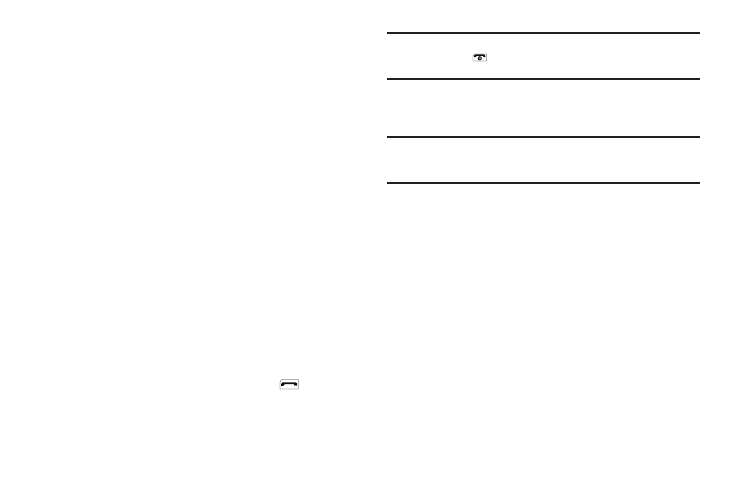
23
number, bank account number, and so on) and enter the appropriate
response(s).
Answering a Call
Your phone notifies you of a call in the following ways:
•
A ring tone sounds and/or your phone vibrates (Your phone provides
seven ring volume settings including: Silence All,
Vibrate
,
Low
,
Low/Medium, Medium, Medium/High, High, or Vibrate/High,
and/or
different ring types to distinguish callers.)
•
A phone number (unless blocked by the caller) and a name appear in
the display (If the caller’s number and name are stored in your
Contacts list).
•
If the caller can’t be identified, Call from unavailable#, Call from
restricted number, or no number appears in the display.
•
Your phone continues to notify you of the call until one of the following
events occurs:
–
You answer the call.
–
You ignore the call.
–
The calling party ends the call.
–
The call is sent to voicemail.
Answering an Incoming Call
ᮣ
Slide your phone open, if closed, or press
. The ring
tone and/or vibration stop and the caller’s voice can be
heard in the earpiece.
Tip: You can set your phone to answer calls automatically or when you press
any key but the
key. (For more information, refer to “Call Settings”
on page 106.)
The In-Use Options Menu
While in a call, you can access numerous menus and features.
Note: If the call is disconnected while you are accessing an In-Use Option,
the In-Use Option disappears from the display, and the phone
eventually returns to standby mode.
1.
While in a call, press the Options soft key.
The following menu items appear in the display:
• Message — The Messages menu appears in the display. (For
more information, refer to “Messaging” on page 46.)
• Contacts — The Contacts Find screen appears in the display.
• Recent Calls — Launches the recent calls portion of the All Calls
log. (For more information, refer to “Review Recent Calls” on
page 24.)
• Connect Bluetooth — Connect your handset to another Bluetooth
device, such as a headset. (For more information, refer to
“Bluetooth” on page 83.)
• Send DTMF — Send your phone number as DTMF tones.
• Location — Lets you change your phone’s Location setting. (For
more information, refer to “Location” on page 101.)
2.
Do one of the following:
