Samsung SCH-R460WRACRI User Manual
Page 53
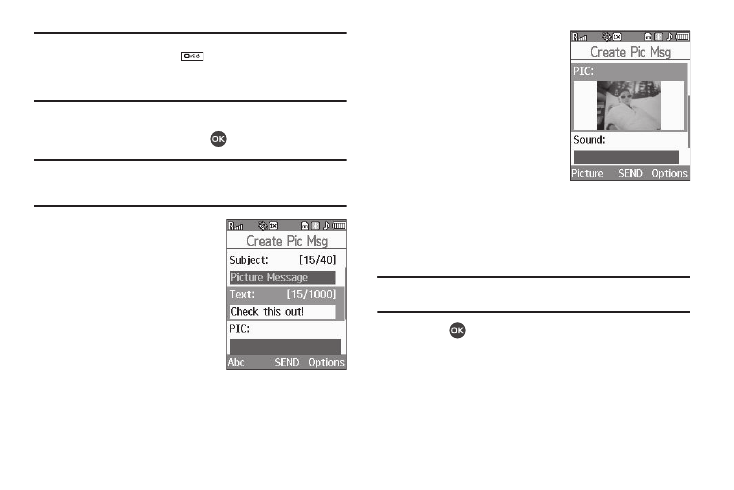
Messaging 50
Tip: To launch the Create Pic Msg screen using a voice command — In
standby mode, press and hold
until the phone prompts, “Say a
command.” Say “Send Picture” into the microphone. You are then
prompted to say a Contact name or a number for the first recipient of the
message.
2.
Enter the phone number or e-mail address of the recipient
using the keypad, then press
.
Tip: Press the Add soft key to display a pop-up menu containing: Contacts,
Groups, and Recent Calls. These options allow you to find and add
recipients to the Send To: list.
3.
The Subject: field appears in
the display. Enter a subject for
the Picture message using the
information, refer to “Entering
4.
Press the Down navigation
key until the Text: field is
highlighted, then enter the
message text using the keypad. (For more information,
refer to “Entering Text” on page 32.)
5.
Press the Down navigation
key until the Pic: field is
highlighted, then press the
Picture soft key. A photo
gallery of thumbnail images
appears in the display.
6.
Use the navigation keys to
highlight a picture to be added
to your message, then do the
following:
• If you want, press the View soft key to expand the highlighted
picture to full-screen size.
• If you want to include a new picture, press the Camera soft key.
Note: For more information about using the camera feature in your phone,
see “Camera” on page 65.
• Press
to add the highlighted picture to your message.
You are returned to the Create Pic Msg screen with the
selected picture in the Pic: field.
