Receive picture messages – Samsung SCH-R460WRACRI User Manual
Page 54
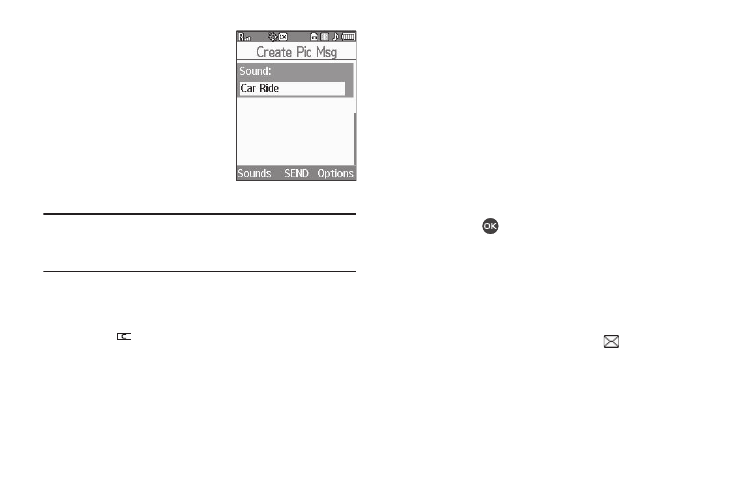
51
7.
If you wish to insert a sound
into your Picture message,
use the Down navigation key
to highlight the Sound: field
and do the following;
otherwise, proceed to step 8.
• Press the Sounds soft key, then
select My Sounds. The following
options appear in the display:
–
Record New — Record a new memo to insert into the message.
Note: You can record and insert a voice memo of up to 60 seconds in length,
if you record first before attaching a picture. If a picture is attached
before recording, the size of the voice memo is limited to the amount
of remaining memory.
–
Audio files list — Select from the list of previously recorded voice
memos and preloaded audio files on your phone.
• Select and insert a sound into your message.
• Press
to exit the pop-up menu without inserting a sound.
8.
Press the Options soft key to complete the message text
and set message send options. The following options
appear in the display:
• Preview — View the picture as the recipient will see it.
• Add Preset Msg — Add pre-composed text to your message.
• Save As Draft — Save the message to your Draft folder.
• Priority Level — Choose Urgent or Normal.
• Validity Period — Enter the Date when this message will cease
to be valid, then use the Left and Right navigation keys to choose
the Time.
• Delivery Ack — Choose On or Off — Requests confirmation
when your message is received.
• Remove Pic — Remove the picture from your message.
• Remove Sound — Remove the sound file from your message.
• Add To Contacts — Save the recipient’s number or e-mail
address as a Contacts list entry.
9.
Select an option to perform its function.
10.
Press Send (
)
to send the message. “Pic Msg
Sending” appears in the display and a progress bar
indicates the send status.
Receive Picture Messages
When you receive a Picture Message in standby mode, the ringer
sounds (unless turned off) and New Message appears in the
display along with the closed envelope icon (
). The date and
time of the message also appear in the display along with the
following options:
•
View Now — Retrieves and opens the message, where you have the
option to Reply, Forward, Delete, Save Text, Save Pic, or Save Msg.
