Accessing messages by category – Samsung SGH-T719DSBTMB User Manual
Page 71
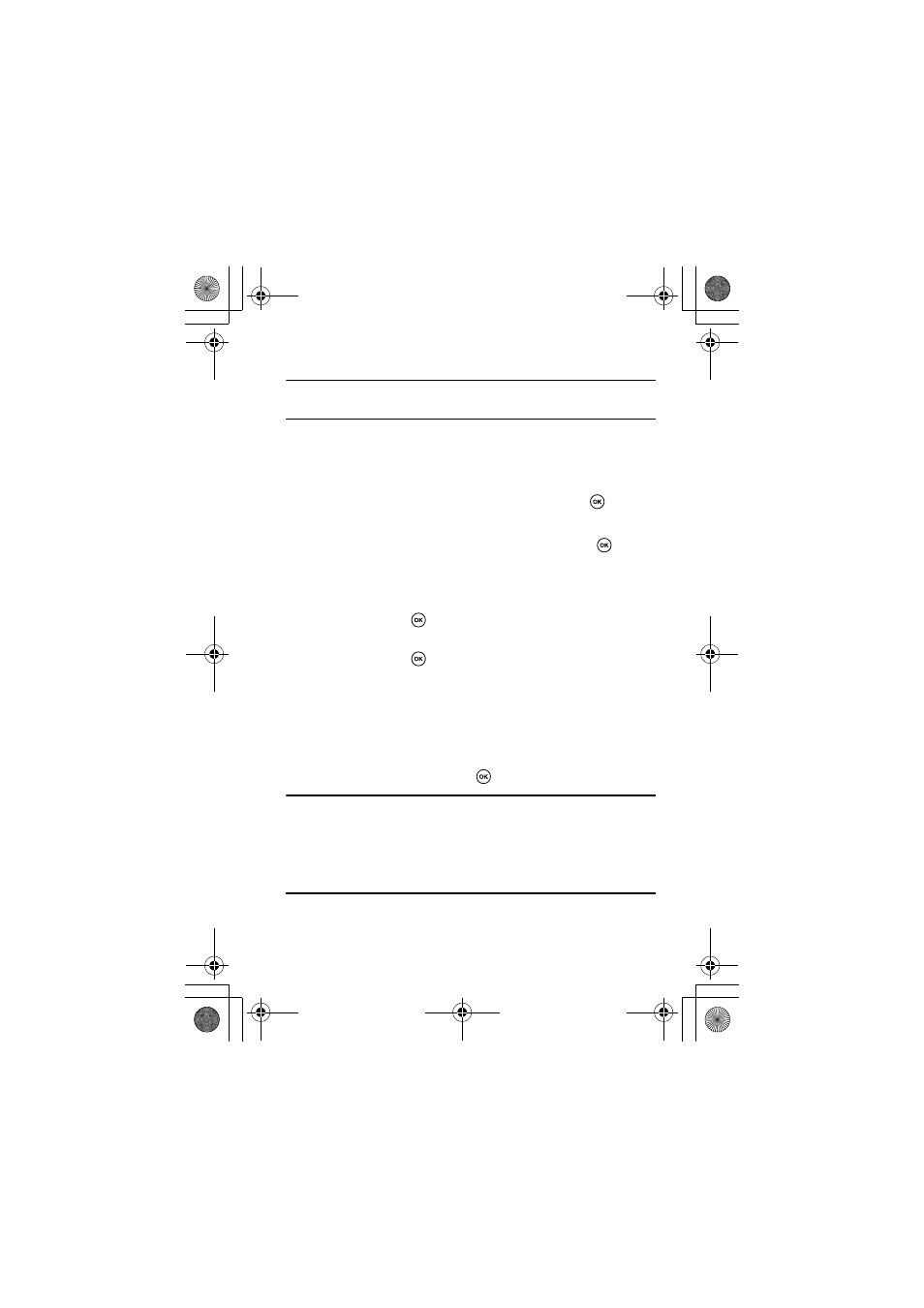
Section 7: Messages
71
Accessing Messages
Note
: On the message list, you can resend the selected message by pressing the
Left
or Right Navigation key.
Accessing Messages by Category
1. In Idle mode, press the Menu soft key to access Menu mode.
2. Highlight Messages and press the Select soft key or
.
3. Highlight a date bar and press the Options soft key.
4. Highlight View folder and press the Select soft key or
.
5.
Highlight BlackBerry email to access incoming or outgoing
BlackBerry emails or highlight SMS/MMS to access incoming or
outgoing text messages and picture messages, and press the
Select
soft key or
.
6.
Highlight one of the following message folders and press the
Select
soft key or
:
•
Inbox
: stores received messages.
•
Sentbox
: stores messages successfully sent.
•
Outbox
: stores messages to be sent or ones that failed to be
sent.
•
Drafts
: stores messages as drafts for sending at a later time.
7. Highlight a message and press
.
Note
: The BlackBerry emails are associated with folders at your Desktop client.
The Desktop client is normally connected to Microsoft Exchange server or IBM
Lotus Notes. When a folder is created at your Desktop client, the folder will be
displayed automatically on the email folder list on your phone. You can only create
the folder at your Desktop client. You can also move BlackBerry emails to one of
the folders by using the File option.
t719.book Page 71 Thursday, June 29, 2006 1:44 PM
